This may seem like a pitifully short and simple tutorial on selecting, but it is one that I think will be extremely helpful to you whether you use Photoshop, Photoshop Elements or Lightroom. It is actually a tip I have mentioned a few times in various video tutorials, but because it is always said in passing, I do not think many have picked up on it, thus it gets its own special post. 😉
I am sure you already know how to select images or layers that are “in a row” by clicking on the first one, then holding down the shift key, and clicking on the last one that is in a series to select all the images/layers. Then, if you want to select other images or layers that are not next to those, you do it again, passing over the undesired layers or images, right? Nope! Read on…
While your first set of layers/images are still selected with the click/shift/click step, hold down your ‘control’ key (command on a Mac) and then click on the ones that are not side-by-side the other images/layers. This will select those little lone images or layers you want to change/move/copy, etc, and you can do it one time, not many.
What are some practical applications for this?
- For tagging in Lightroom’s Library or PSE’s Organizer
- For syncing settings to select images in a set/collection in LR’s Develop module
- For selecting layers to link/merge/tweak in PSE or Photoshop
- Selecting files to move, copy or delete in Windows Explorer or Mac’s Finder
Honestly, this was a simple trick that I did not know until several of months ago, so I figured there must be a lot of others out there who do not know either and would enjoy being “enlightened” like I was.
And, cause I’m just plain addicted, below is a video tutorial showing what the heck I am talking about here. 😉
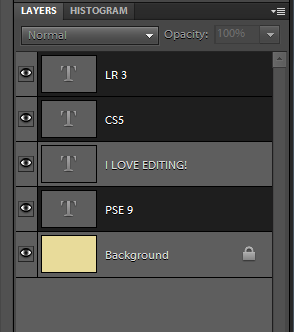
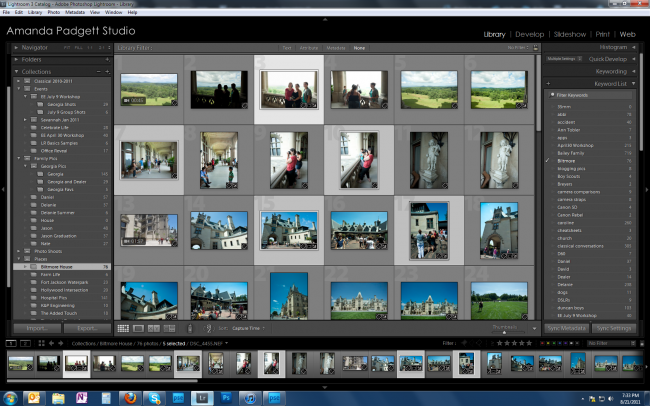







Thank you Amanda. I had no idea that I could use the control key and do that! Great trick!