Grouping layers together can make your Layers panel more manageable if you have a complicated template or collage, or even a complicated photo edit. However, Photoshop Elements users do not have the option to group their layers like Photoshop users do, until now.
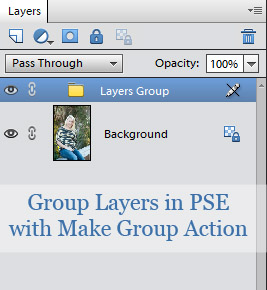
I’m excited to share Make Group, a free grouping action, with you so you can group your layers. If you have the Make UnGroup action from last week, you can ungroup any layers you’ve grouped together.
Once you’ve installed the action in Photoshop Elements and you have some layers open in the Layers panel, simply double click the thumbnail (or click the action name and the play icon if using Action panel in PSE 11 & 12).
The action groups ALL layers in your panel, so if you want to group only a few layers, you need to group them before doing the other layers.
Once the action runs, you will have one layer with a icon of a file filer. It will have a pencil with a line through it which means you can’t edit it….but if you have Make UnGroup you can play the action and it will ungroup the layer. Yay!!
Before I close I want to mention one way I love to use groups in Photoshop Elements. If an action I run is too strong for the image, I prefer to run the Make Group action so I can reduce the effect with one action – just lower the opacity of the one layer instead of going through each layer and lowering. Try it!
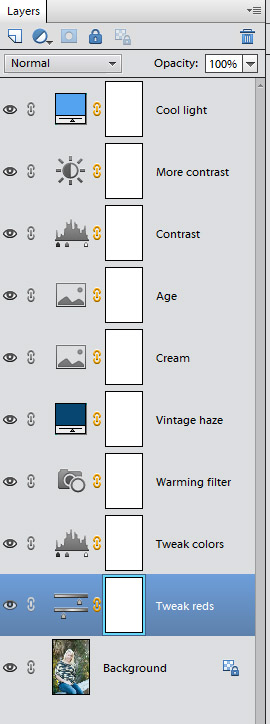
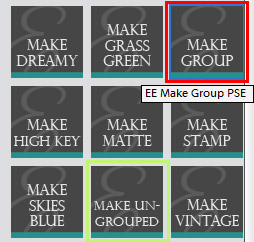
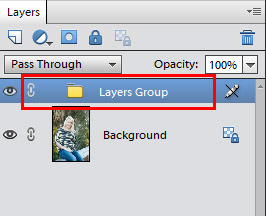







Hey! Quick question that’s totally off topic. Do you know how to make your site mobile friendly?
My blog looks weird when viewing from my iphone 4. I’m
trying to find a theme or plugin that might be able
to correct this problem. If you have any suggestions,
please share. Thanks!
That is a GREAT question, but unfortunately this custom theme wasn’t built to be mobile friendly back when it was designed (three years ago). However, there will be some changes made in the upcoming months and making it mobile friendly is a priority.
Hi Amanda, I missed the Make UnGroup Action last week. Where can I find that?
Thank you over and over again