Every now and then Adobe puts little hidden gems inside Photoshop Elements to make it remain a handy program to have for most avid photographers. A tool they added in the last couple of years was the Recompose tool. I’ve used it several times, but never thought about doing a tutorial on it until today.
The recompose tool is great for helping the composition of an image without having to crop it. And, sometimes cropping is not an option, so that is when the recompose tool may be what saves you.
The MAIN THING to know when using this tool is that it cannot be used on all images. You need pictures that have a fairly consistent background because PSE will be stretching it in a way.
Once your image is open, simply click on the recompose tool (shown below). Some boundaries will show up on your image. You simply click an edge and drag.
Below is a comparison of before and after using the recompose tool. You can see I moved Georgia and her horse to the left of the image without distorting her or the horse and the background hasn’t been stretched or warped.
The recompose tool is a fun and handy little tool. Have you used it before? If not, I encourage you to give it a try!

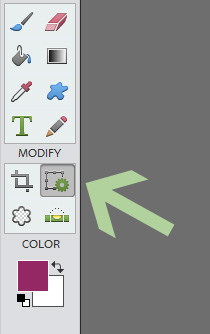

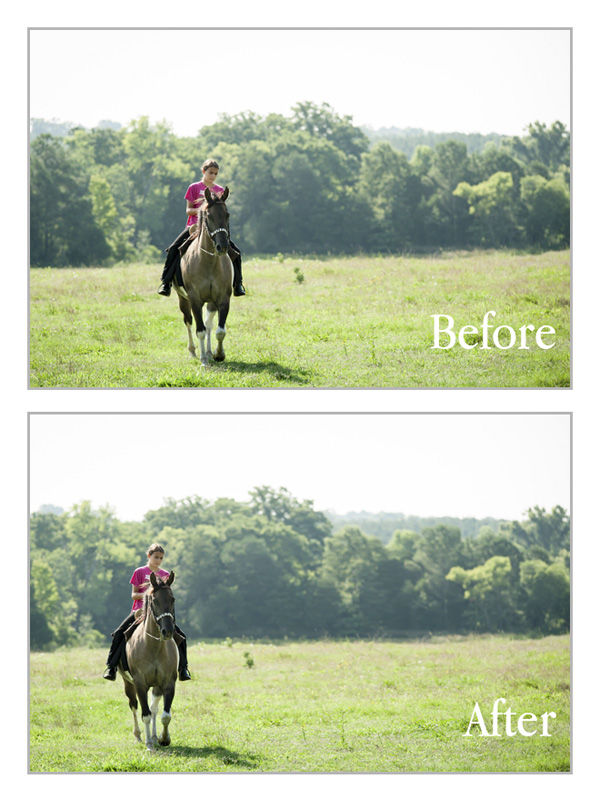







[…] Recompose Images in Photoshop Elements with the Recompose Tool – 1 freebie(s)? […]