Recently I had my first “Fix It” session, where I helped various Photoshop Elements users work through technical problems they were having with their PSE. We had a lot of fun and I am going to make it a monthly event. Soon a date will be set for the next one, a “buy now” button (with a $0 price since it is free) made available and announced at Facebook. It is a first come, first serve sort of thing.
For readers who were not able to attend, I thought I would list out helpful tips for tackling common problems.
Photoshop Elements not opening or crashing after opening:
Start PSE through your program files, NOT a desktop short cut. Then, when going to start it up, hold down three keys before clicking on Photoshop Elements: ‘shift,’ ‘control,’ and ‘alt’ (‘shift,’ ‘command’ and ‘option’ on a Mac). Keeping holding it down as you click to enter the Edit mode of PSE. You will be asked if you want to delete settings, click yes.
Actions not loading:
This problem using has two solutions, one being much easier than the other. The easy one is because the actions have actually loaded correctly, but the user isn’t on the right icon in the Photo Effects palette and/or menu category.
Make sure you are clicking on the right icon in the Effects palette. You need to press the blue rectangle with little glitters around it. Then click on the drop down menu and choose ‘Show All.’ Being in the wrong area is probably the most common problem users have after loading actions. In the picture below (and further below in the video), I illustrate where to look.
Actions are really not loading (just aren’t there or new actions you have installed now showing up):
This is also an easy fix, but one that causes a lot of alarm for people. Hold on to your seats….I advice deleting a file! Ack! Scary, isn’t? But, I assure you it is quite safe and all your actions will show back up. However, for those who are not to the point where they can trust me (I understand, no hard feelings), you can rename the file instead.
‘Nough speaking Greek….here is what you do: follow the path below and delete the mediadatabase.db3 file and then restart your PSE. If you want to go the renaming route, you can right click on the file and choose Rename, adding something like ‘old’ at the end of the name (making it mediadatabaseold.db3).
After deleting or renaming and restarting your Elements, you will see a box that says “Building Content…” Walk away, do something else, read a book, take some pictures. Leave your PSE program alone for like 20 or 30 minutes as it rebuilds. Yes, seriously. You’ll thank me later.
Vista/Windows 7: C drive / Program Data / Adobe / Photoshop Elements / 9.0 (or your version) / Locale / En Us / mediadatabase.db3 – delete it or rename it
Windows XP : C drive / Documents and Settings / All Users / Adobe / Photoshop Elements / 9.0 / Locale / En Us / mediadatabase.db3 – delete it or rename it
Mac users: You already do the “delete/rename mediatedatabase” thing each time you add actions, but lucky for you it is a quick rebuild
What the heck is this going to do to your Photoshop Elements? It is going to make your program reread the Photo Effects folder that you copied your actions to. Don’t know what the heck I’m talking about? Read my Installing Actions in PSE post.
A special note – Sometimes when you add a LOT of actions at once, like when you upgrade to a new version and you copy over all your actions, it may take PSE a while to load them. Just be patient and give it time to load. You can click the filters icon (three circles) every now and then, and go back to the Photo Effects (blue rectangle) and more will be there each time, until they are all loaded. It took my PSE 9 like 20 minutes to pull all of mine in (maybe not that long, can’t remember now).
Tool is stuck, will not work/respond:
This happens to me on occasion, most often with my crop tool. The fix is super simple and works every time. Go to Edit, Preset Manager and when the box pops out, just click ‘Done.’ Yep, it is that easy.
Type tool is acting funny, making your spacing too close/too spread out:
Resetting the tool should fix this problem. Activate your Type tool (t on your keyboard), then click on the little triangle on the far left of the option bar for the Type tool, next to where you change the font. Choose ‘Reset Tool.’
Brush tool is a + sign, not a circle like it should be:
This is usually one of two problems. Either your Caps Lock is on or your brush is larger than the file size. So, make sure your Caps Lock is off, then reduce the size of your brush by pressing the [ key several times or going to the size slider next to your brush stroke in the option menu for that brush tool.
The circle for your brush tool (any of the brushes) starts to break up or disappear when the brush gets over a certain size:
Unfortunately I cannot fix this one. I had this problem in CS5 on my old laptop and the problem was that my graphics card couldn’t keep up (I think that is how my husband explained it). Once I got a new computer the problem was fixed. So, if you are working on an older machine and have this problem, there isn’t much you can do other than upgrading your computer.
Panels do not stay where you left them (in terms of customizing your workspace):
Go to Edit, Preferences and chose ‘Save Panel Locations.’
While you are there, you may want to UNcheck ‘Allow Floating Documents’ so that your image is anchored in the main workspace and not floating.
Video tutorial showing all these steps is coming soon. In the uploading process right now. When it’s done I’ll embed it here.
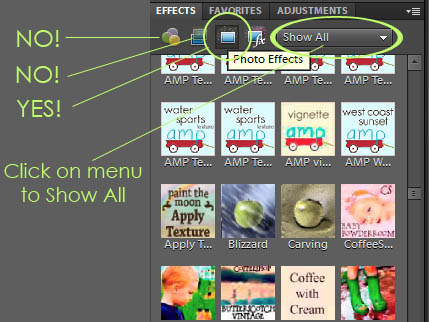
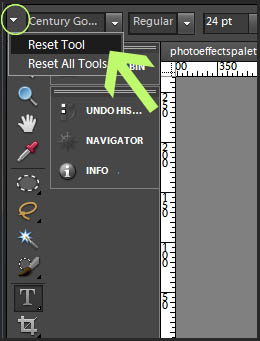
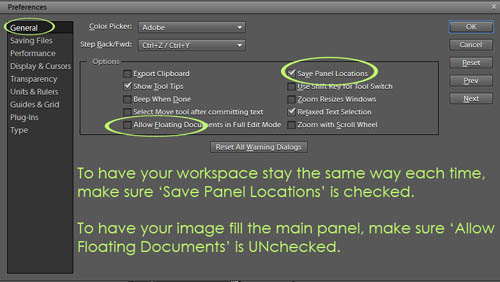







Amanda, I found this site a few weeks ago and have been LIVING on it. It’s been very helpful to me in figuring out alot of things, so thank you very much!! A question related to this topic- is there a reason that the thumbnail doesn’t always show up with the action? I have downloaded some of your free actions and they always do- but in downloading some of Coffeeshops, they don’t always, and that seems like it must be my error somewhere. Any thoughts on that? Thanks!
Thanks for the tips, Amanda. I will look for the session soon. Your site is very helpful and informative!
I am really glad I found your site Amanda. It is so very helpful. thank you very much.
Amanda – great tips! I seem to get the crop tool “stuck”, and the next time I do, I’ll follow your tip.
Shirley
Thanks again Amanda for sharing your valuable knowledge!!!!!!!! I heart Everyday Elements!!!
Love all these tips!! And thanks for including my issue, too – even though I wasn’t in the “class”. although, it could have been something that came up, too!
LOVE THIS! What a great idea. I clicked on it just to see what I could learn and it turns out one of my issues ( text typing too far apart) was covered! thank you so much! You rock , Amanda! Can’t wait for the next one.
Man I needed this. I’m terrible at Photoshop. You rock!
PattyL : same with me, sometimes the little picture icons don’t show up 🙁
Oh brother… I purchased your $10 actions after watching your recent re-do of the beginning to learn about PSE video. I tried downloading them and surprise, surprise, I followed all the steps and it didn’t work (nor have I ever been able to get my free Florabella actions into my effects area on PSE). I have gotten 3 of your other actions to load into my effects area of PSE (haze, dodge and burn, and one other one) after going through the unhiding/etc. So I re-went through all those steps again, to no avail.
SO then I followed your advice above about renaming the mediadatabase.db3 file and then restart your PSE. So reloaded PSE and now all Everyday Elements actions are all gone (only the 3 that had gotten loaded into my effects previously).
Should i name it back to what it was before? Any advice? Wish I could get this to work!
Meant to say that I have PSE 9. I ended up deleting the “new” mediadatabase.db3 file and renaming the previous back to the original name and the actions came back that were suddenly gone after the renaming.
got them all loaded and into my photo effects folder after taking everything out of folders (in my photo effects folder) and deleting the mediadatabase.db3 file and then restating PSE.
They are now showing up in my PSE effects. BUT I could not have ANY of the actions into any sort of folder inside of my (Windows7/Adobe/PhotoshopElements/Photocreations/PhotoEffects) – photo effects folder. Just a bunch of scrambled actions all in one space.
Wish I could have them organized! I guess I should just be glad they got loaded and into my PSE. 🙂
I have had the problem with the PSE crashing at times. But the number one problem I, personally, have experienced is the brush tool turning into the + sign instead of it’s normal circle. Arrggh! Totally frustrating. Thanks to this article, I now know that it was that my CAPS lock was on 🙂 Thank you for this very helpful article!