Going forward I will be doing one tutorial a week specific to Photoshop CS5 (and older versions). The technique/steps/tools may very well apply to PSE, and in those cases I will let you know. If they do not apply to PSE then I will try to provide an alternative the week after and link back in the Photoshop post.
Alright, say you run an action that has a lot of layers and while you really like the effect, it is a bit strong and needs some tweaking. But what if you really don’t have the time to mess with each layer opacity and masks? You can group the layers and lower the opacity of the one layer instead of multiple.
How you group layers is first to highlight all the layers you wish to “group” by clicking on the top layer, holding down your shift key, then clicking on the bottom layer (that order can be reversed; it does not have to be top to bottom, can be bottom to top).
Then click on the menu icon in the top left-hand corner of the Layers palette/panel. When the menu opens up, click on “New Group from Layers..”
Another box will pop up which gives you the option to name the group layer. It might be helpful to name it the action you played, if you will be saving it as a PSD (with layers open), so that later you know what action you ran on it.
After grouping the layers, you can also add a mask if you with to reduce the effect of the action on a specific area. Simply click the mask icon at the bottom of the Layers palette.
Grouping layers is not exclusive to grouping creative layers. You can also do “clean edit” layers, group those and title it. For instance, if you do a lot of work on the eye area, you can group those layers and label “eye area.”
Why would this be advantageous? Well, if you have a lot of layers for a particular edit, say like 15, they can get overwhelming and hard to identify which one you want (when going back later). By grouping layers, you may end up with three groups, which is much less chaotic than 20 open layers.
Photoshop Elements users: you cannot CREATE groups, however you can play actions that have grouped layers, and you can add a mask and tweak opacity. If you have the plugin Elements+ you can group and ungroup layers, however it can add steps to your workflow. I do have a work-around for this, which I will share tomorrow (I think LOL).
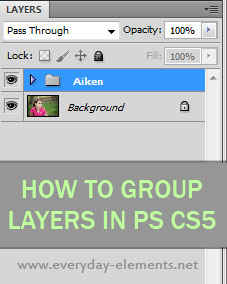

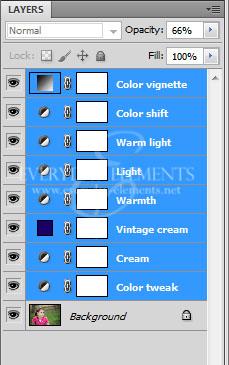

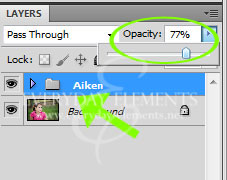
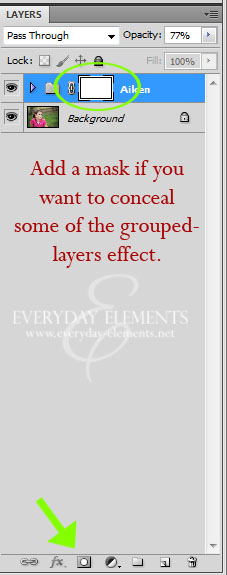







I’ll definitely be keeping watch for these posts. I just purchased CS5 and there’s a lot to learn….I wonder why the 5 drops down like that with this font. 123456789 I guess all of the numbers do that!
How funny, it doesn’t actually drop down when the comment is published only when you’re typing it (if you’re wondering what I was talking about!)