I remember when I first started using Photoshop Elements (I began with PSE 7) I would crop the picture any old way, not realizing I could set the exact crop size I wanted. I am assuming that many new users out there are like I was, so I’m sharing this very basic tutorial on using the crop tool in PSE.
Please, please, please crop at the end of your edit and always save the edit (as a new file – do NOT overwrite the original) before cropping.
Just do it, you’ll thank me later.
Once you click on the crop tool in the tool bar (see below), the ‘Option Menu’ for the crop tool shows up below the main menu. Where it says ‘Aspect Ratio’ you can click and set what size image you would like to crop to.
If you would like a 5×7 picture, then choose that, as I did in the screen print below. If you want an 8×10, then choose that.
What happens if you choose the crop size you want, but it is the wrong orientation? Like you need it to be 5 inches wide by 7 inches tall (portrait), but the tool is set to 7 inches wide by 5 inches tall (landscape). All you have to do is click the arrows in between the two dimensions, as shown in screen print below.
What if you do not see the size you want, simply click on ‘No Restriction’ in the Aspect Ratio menu and then put in the dimensions you would like in the boxes beside the ‘W’ and ‘H.’
Yes, cropping in PSE is just that simple. There is MORE that I could go into here, but I am not going to right now. I want to keep it simple for those who are just starting out with PSE. I will do a more advanced cropping tutorial in the upcoming months.
Now, only because I know in my heart the questions about the rule of thirds overlay is going to come up, I will address what it is and how to get something similar in older versions of PSE.
One of the “upgrades” Photoshop Elements 10 received was the rule of thirds overlay in the crop tool (which Photoshop CS5 and Lightroom 3 both have), so that when you choose your crop on the image, you can see how the Rule of Thirds (ROT or Ro3) agrees with your crop.
If you are wondering “what the heck is rule of thirds?” pop over to Digital Photography School for a quick tutorial on it (I’ve been planning to do a composition post but just haven’t gotten to it yet).
If you have an older version of PSE, you can still see a ROT overlay, but only in the Grid view.
- On a PC, go to Edit, then Preferences, then Guides and Grids and put in the settings circled below.
- If you have a Mac, click on Photoshop Elements in top left-hand corner, then Preferences, then Guides and Grids and put in settings below.
To view the ROT grid, then go to View, Grid and you will see it. To turn it off, go back to View, then click Grid again to deactivate.
Questions for me? Leave them in the comments and I will answer back in a reply to that comment here at the blog. When I answer questions via email, other people never see the answer, or they never get answered because I’m so behind in emails. So, moving forward I will always try to answer in a blog comment reply.
To be clear – if you leave me a question, check back here for the answer (but give me a few days LOL).
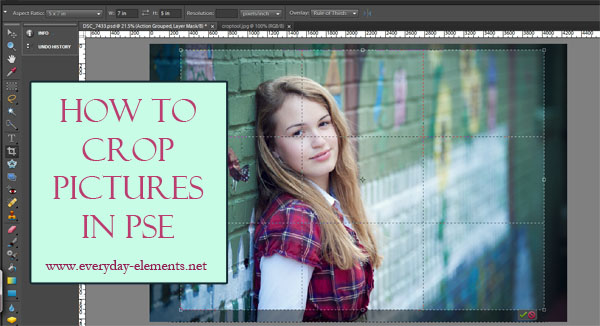
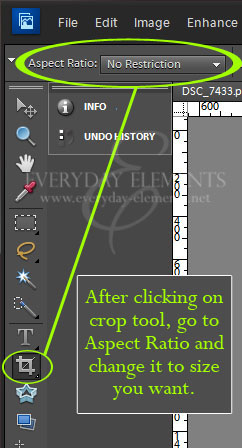
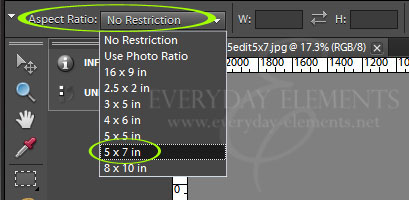
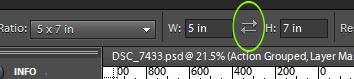
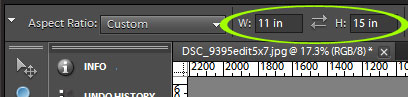
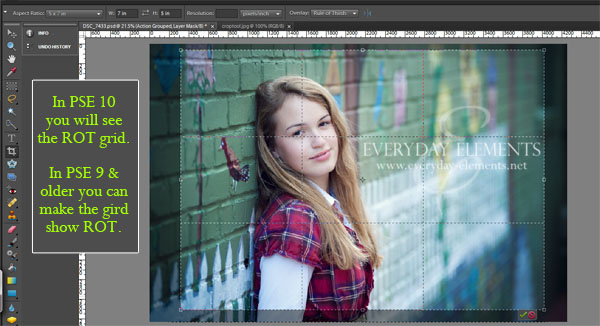
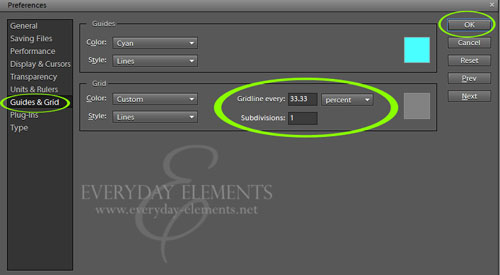
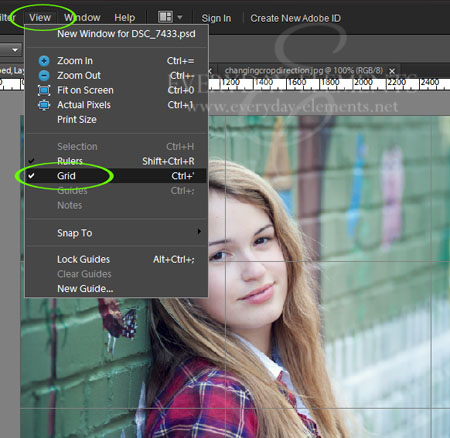







When you crop leave the resulIon box empty so your pixels don’t change. This ensures the quality is the same.
Susan, that is a good point. There are times I change the resolution, like when I am only sharing online. I will change the aspect to pixels and change the resolution to 72.
Also, there are time when your resolution may become enlarged, like 470 dpi, and when printing at places like WHCC and MPixPro, they ask that the resolution be 240 (or 300, can’t remember) so putting in 240 resolution when doing the crop will work.
I might be mistaken with that, I do my cropping in Lightroom, and don’t know everything I should about PSE/PS cropping. Better get back to my homework, huh?
Thank you, thank you for keeping it simple. I am new and loving these BASICS and am learning little by little. THANKS!
Heidi, I am so glad to hear you say that! When people are new to PSE, too much info can just add confusion and I’m trying to learn to be cognizant of that when doing the tutorials.
Enjoy your PSE journey; it really is a fun and rewarding one!
Useful tutorial, as always! Thank you so much!
Thank you, Joanne!
Amanda,
Generally, I understand the rationale for cropping last (and definitely saving a version before cropping), but one exception to cropping last is when I’ve added a vignette to the photo. If I crop after vignetting, some of the effect is obviously cropped out. Is there a way around that? Or should I just add the vignette after the crop?
Elizabeth, you are totally correct! Vignettes should be added AFTER crops, because if done before, the vignette can be cut off by the crop and image may not look “right.”
Interestingly I have heard that some people prefer to crop the photo first (in acr) then edit the photo. I rarely crop my photos actually until ready for print (ie, 8×10). And for web, I just resize in image size for 72 resolution and 900px on my longest side. I rarely do a free transform crop either unless I know I am just putting it on the web. I know some crop all the time for composition. I just haven’t made a habit of working that way.
If the majority of their edits are in ACR, they can go back into it and access the original size again, much like in Lightroom.
When you say free transform crop do you mean no restriction crop?
The only time I crop and change resolution for web at same time is when they are screen prints. If they are regular pictures, I edit, save, crop and sharpen and save again.
About cropping for composition, I try to compose in camera, but since I’m such a CROOKED shooter, I end up having to crop almost all my photos unless I intended for them to be tilted. LOL
I agree, too many people rely on the crop tool for composition and that isn’t a good method.
Saving as a new file has me a little confused. As soon as I open my picture to edit should I save it as a new file? I guess what I am wondering is whether I am changing the quality of the original as soon as I start editing or whether the original would only be altered if I did not save as a new file?
hia kim, edit the original then do a “save as” and name it as something similar (but not the same) this will then be a total new file and will not have upset the original/straight out of camera photo you first started working on so now you hve two photos, your original and your copy
Hi Amanda,
I am just setting up my prophoto blog. I need to resize my images 960pxX337px to fit in my header slideshow. I have tried so many times to do this in PSE8 and when I put in the 960 it puts in the number that works with the constrain proportions, if I deselect the constrain proportions, the image isn’t distorted . Do you know what I can do to make this work?
Thank you
Rhonda
Help! i need to crop out a bumpy floordrop (obviously i am new to this) and put on disc to give to a friend to print. Not sure what size she is printing. do i leave size the same and use no restrictions when cropping? Should I sharpen and then crop or crop and end with sharpening?