Welcome to a new series of posts called Mobile Memories!
Each Monday I will share a picture (or three or four) taken with my cell phone. I hope that becomes an interactive series, with readers sharing their mobile pictures taken during the week also (more info at end of post).
I have been working a LOT lately, and have been strung pretty tight stress-wise. I knew I needed a break before I really lost it. So on Saturday I took some time for myself and went to get a pedicure. And, since pedicures are more enjoyable when you have company, I brought along my daughter Georgia. This was an exciting experience for her as it was her first pedicure.
Now, mind you I did not have my first pedicure until I was almost 38. She is eight – so she is thirty years ahead of me! LOL
If you have never had a pedicure, I highly recommend getting one. Forever I thought they would be so expensive, but they are not. In SC and NC the average rate is around $30. They care for your feet plus apply polish of your choice, which lasts forever!
Georgia’s pedicure was quicker than mine (I reckon my 40 year old feet need more help), so they painted her nails while she waited…..which she smudged before we even left! 😉 They were very good about it and fixed it for her.
The BEST camera is the one you have on you at the time
I want to encourage you to use your camera phones more because often they are the cameras we have with us almost 100% of the time. Those cameras will be the ones you are able to capture the small moments in life, which are often some of the sweetest ones.
I have been remiss in using my camera phone as much as I should, an error I am quickly correcting!
Alright, now on to the “tutorial” portion of this post.
Once you are taking more pictures with your cell phone, you will need to upload them to your computer frequently. I shared how to upload using Organizer, but today I want to show how to do it without using a USB cord – via DropBox. (Yes, iCloud is great and wonderful, but for the non-iPhone people, this may be useful)
Dropbox describes itself as “a free service that lets you bring your photos, docs, and videos anywhere and share them easily.”
Here are some ways I use Dropbox:
- share pictures with customers, friends, family
- share documents with my virtual assistant
- share documents with business associates
- upload pictures and videos from my iPhone and iPad
- share pictures and documents between my Macbook Pro laptop and PC desktop
When I take pictures on my iPhone and want to access them fairly quickly, or to share to my iPad (for larger viewing) then I upload them to my Dropbox account. Then when I want to view it on my iPad, I just open Dropbox and there they are! Same for when I want them to share on the web or other ways.
The screen prints below show the Dropbox app on my iPhone (they have an app for Android phones also).
When you want to upload pictures, just do the following steps:
- go to the Dropbox app
- click on “Uploads” and then the + sign in top right corner
- choose the folder you want to upload (you will need to create folders in Dropbox)
- tap the pictures you wish to upload to that folder
Once uploaded, just go to your laptop/desktop/tablet and open your Dropbox folder (or app on iPad) and your photos will be there! If you uploaded a bunch at once, give them a few moments to finish uploading).
Sometimes I move the pictures FROM the Dropbox folder to the appropriate folder on my desktop/laptop for future use. Or, like today, I just opened the pictures in PSE straight from the Dropbox folder.
To open in PSE, simple go to File, Open, navigate to the Dropbox folder on your computer and then choose the pictures you wish to open. Tip: my Dropbox folder is under my personal user account on my hard drive.
SHARE YOUR MOBILE MEMORIES
Using the Linky tool at the bottom you can link up a “mobile memory” you captured in the past week. This can be from Flickr, your blog, Instagram or other applications. If you do not know how to join a “Linky party,” watch this tutorial.
I can’t wait to see what “mobile memories” everyone captured!





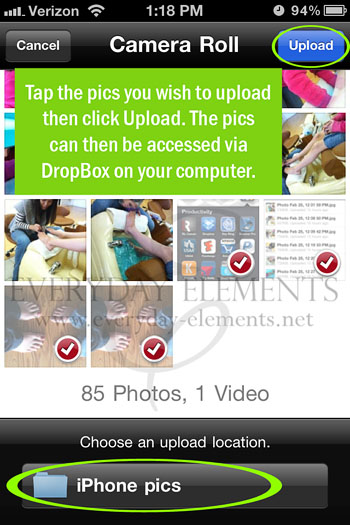








Such a fun idea Amanda!
I can’t believe that was your first pedi! ………looks like you two had lots of fun!!
Very helpful post! Thanks!
I just have to say I am SO SO thankful I know you~ one of the smartest people I know!!! Blessings and love! XOXO