It happens all the time. You run an action, tweak the different layers in it, and then have to repeat the steps for other images in that series. While the actions do save you time, you hate that you have to repeat the same steps over and over. There must be an easier way!
Well, there is!! Here is a quick way to apply an action “in batch” to images. It works off the same method I used for swapping heads, so if you are familiar with that process, this will be a breeze!
First, have all the images you wish to apply the same action to open in your Project Bin.
Next, run the action of choice on one image and get it just the way you want (lower layer opacities, turn off layers, turn on layers). However, do NOT use any masks yet. You don’t want those getting carried over.
Once you have the action the way you like it, you will tile your images by going up to the Arrange icon (circled below) and choose the Tile Vertically icon, which looks like a bunch of vertical lines.
After the images are all tiled, go to the image you ran the action on and highlight the layers you wish to copy over. Do this by clicking on the bottom layer, holding down the shift key, then click on the top layer.
Drag those layers onto the other images you want the action applied to.
Please note that you cannot drag over any duplicate/pixel layers. This would drag the image onto another image. Layers to look out for are layers that smooth or sharpen because those require pixels.
Below is a video showing these steps. Please forgive the abrupt cut-off at the end. I had to cut out interruption from my kids (and I wasn’t remaking, sorry).
If you are reading this in a blog reader or via email, you can view the video by clicking here.
The August newsletter was released yesterday. You can subscribe here.


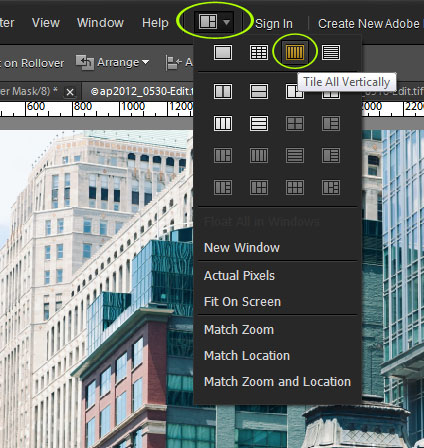
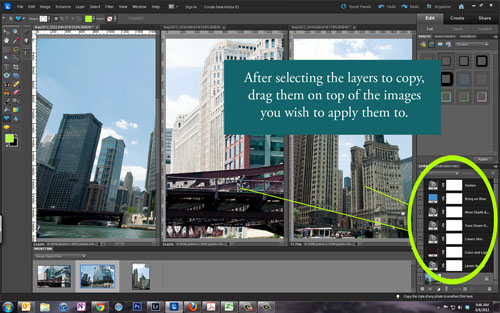







awesome Amanda! thank you.
Oh my goodness! You just made my day! I love it. Thank you!
For some reason it never occurred to me to do this with actions and photos! And that tiling–wow! I never noticed that at all!
Thank you!
Thank you so much! I cannot wait to have some kid free time to practice this!!!
Amanda, this is awesome!!! I can’t thank you enough for all you have taught me. THANKS!!!!!!!
Um, you just totally changed my life. Thank you!
This is SO helpful! Thanks so much for explaining it in steps I can actually understand!