We left off last week with an introduction to the brush settings menu. I wanted to touch on it again to explain what the different sliders do and how to use them.
It is important to note that what you learn in this tutorial will not likely be used in photo editing, but more so in the making of graphics, cards and such.
Here is some quick information on the sliders available in the brush settings menu in Photoshop Elements:
- Fade – changes how quickly the brush fades out, similar to a paint brush running out of paint.
- Hue Jitter – Changes the hue of the color used for the brush. Usually it will range between the foreground and background colors.
- Scatter – Puts random spacing in between the shape/brush as it is stroked. The smaller the scatter, the more the brush stroke will remain in a uniform line; the larger the scatter the more random the brush will appear.
- Spacing – Changes how close or distant the brush shapes/marks will be as the brush is stroked.
In the next tutorial we will delve into eyelash and catch-light brushes. After that we will revisit the brush settings again – but it will be fun, I promise!
Below is a video tutorial illustrating how to use the different sliders in the brush settings menu.
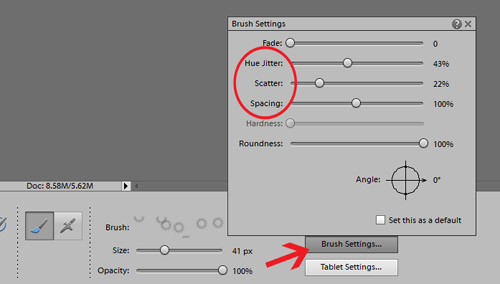
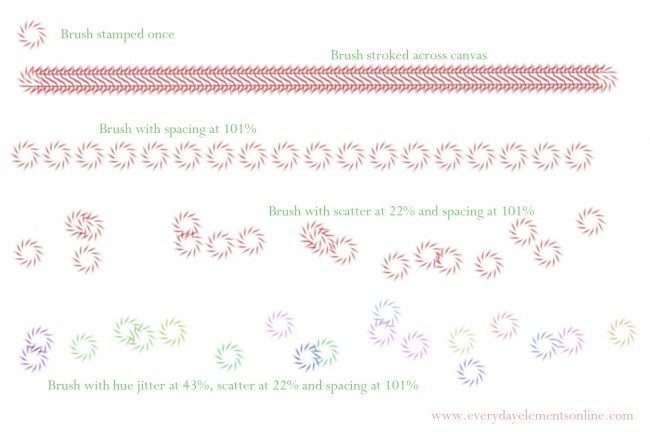







I can’t seem to make my hue jitter have different colours like you do. If I have purple and white on the color chips, I just get varying shades of purple. Same with any two colors – they just vary the shades a little. Your video showed lots of different colors come up with hue jitter. Also I don’t have a slider for the Hardness option. I am working with PSE7 on Vista. I’ve reset the preferences but there is no change. (Also, your voice is VERY quiet on this video, even with my sounds turned to the highest level). I’ve really enjoyed your videos, you explain things very well.