One of the most popular tutorials here at EE is the Simple Color Pop so I thought an updated version using Photoshop Elemetns 12 (same as 11) would be beneficial since the user interface is so drastically different. If you have PSE 10 – 7, pop over to the previous color pop tutorial.
Many people enjoy bold, rich colors in their photos and often feel the only to get them with with actions. While actions can certainly make it easier to create the effect, the steps to make it happen are actually very simple.
Remember there are two and three ways to do the SAME thing in Photoshop or Photoshop Elements. This is just one easy way to get a color pop.
For this technique you will use one Levels adjustment and change the blend mode…
- Step 1: Create a Levels adjustment layer (by clicking on the half white/half black circle at TOP of Layers palette/panel). Can’t find the Layers panel? Click on Windows at top and then on Layers.
- Step 2: Once the Levels adjustment dialog box opens up, click on the BLACK slider that is right under the “histogram mountain” and move it to the right a good bit. Then click on the GRAY slider and move it to the left a good bit. This step will produce a fair color pop on its own, as it is darkening the dark areas of the image and brightening the mid-tone areas as well.
- Step 3: Click on the box that says “Normal” right below the word LAYERS in the Layers palette. A long menu will open up – these are your BLEND MODES. Change the blend mode to SOFT LIGHT.
- Step 4: Reduce the layer opacity to suit your image. If the effect is too strong on some areas, use a BLACK BRUSH and brush over those areas to conceal the effect.
Below is a short video tutorial showing these steps in action. If you are reading this in a blog reader or email, click here to see the video.
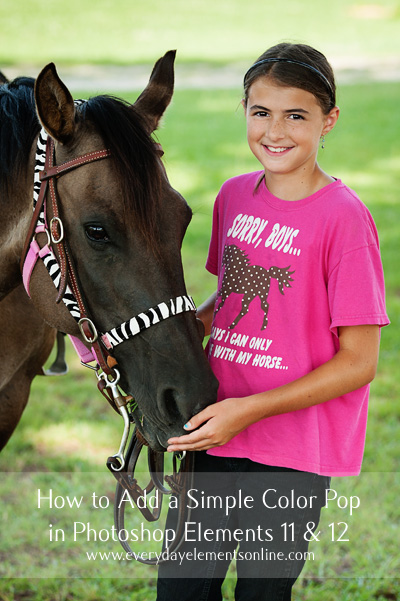
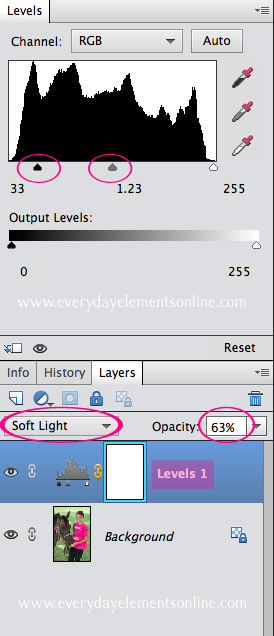







Thank you Amanda! As always, your tutorials are a huge help!
I love to watch your tutorials. Please don’t stop making them!
Wow, it’s simply but effective!!
Thank you Amanda! Love u!
Very helpful and easy to follow. Thanks for sharing!
Thanks for the great tutorial.
What in the WORLD would we do without you? I have no idea. Thanks again.
Thanks so much for the tutorial…it is so much easier to understand when I can watch you perform the steps! I’m loving your blog and webinars! Thanks again so much!
Wonderfully simple and SO useful!! Thanks for this great tutorial! Learned something new today!
Thanks!