Custom brushes have been discussed here at Everyday Elements several times over the years. Usually I recommend that you “load” the brushes, not actually “install” them. However, I have never explained what the difference is. Today is the day I remedy that oversight.
First let me define “custom brush.” Those are brushes that do not come with your Photoshop or Photoshop Elements. The brushes can be shapes, drawings, text, anything that is dark enough for PS/PSE to recognize and turn into a brush.
- When you “install” brushes, they load automatically each time you open Photoshop or PSE.
- When you “load” brushes, you have to load each time you want to use them. The next time you open your Photoshop or PSE, you will have to reload the brush when you want to use it.
If you find custom brushes online, like on a free site or if you purchases some, you will download the file. It will likely go to the Downloads folder on your computer. Locate it and move the file to another folder on your computer, perhaps to one you use for actions.
When you are ready to use the brush, load it. The brush is only there temporarily unless you copy and paste the file into the brush presets folder.
Brushes that are installed will show up at the bottom of the brush menu each time you open your program, as shown below. The first image below shows custom brushes installed in Photoshop Elements 12. The next one down shows the brushes installed in Photoshop CS 6.
Now for the next question that usually follows… Why is loading each time preferable to installing? If you choose to have all of your custom brushes install each time you open PSE or Photoshop, it may cause your program to load more slowly.
I recommend only installing brushes you will utilize on a regular basis, such as watermark brushes.
A follow-up to this post will show how to “install” brushes on PC and Macs. It’s kind of technical, so I am keeping it separate from this topic so that things don’t get confusing.
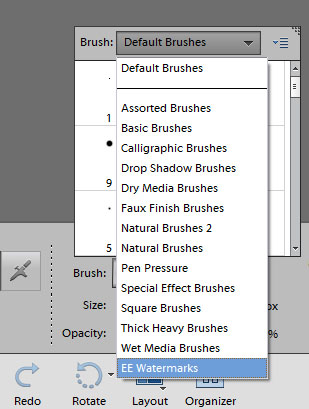
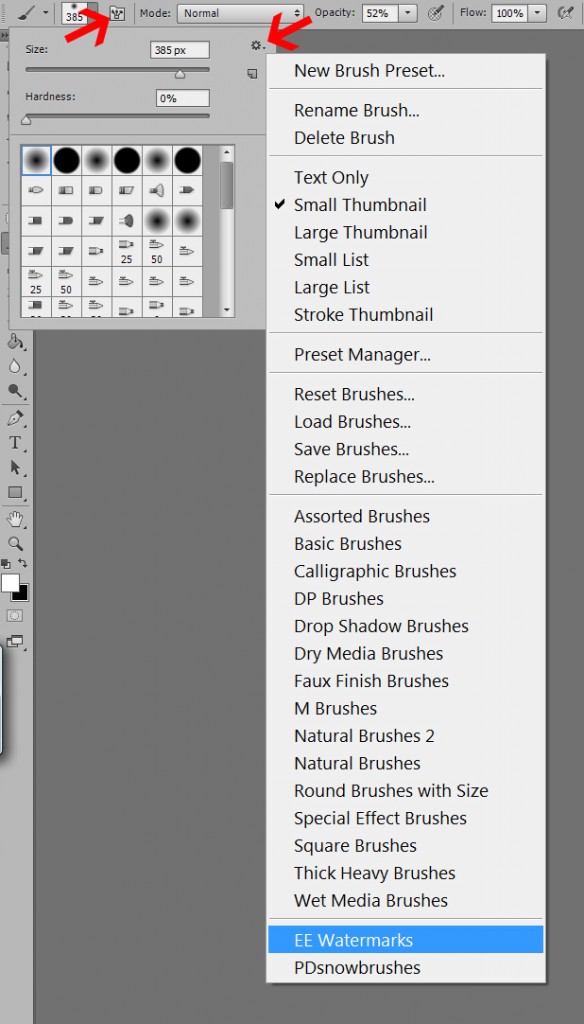







Asking questions are truly fastidious thing if you are not understanding something entirely, however this
paragraph presents good understanding even.|
Hi I am so excited I found your blog, I really found you
by error, while I was looking onn Google for something else, Nonetheless
I am here now and would just like to say thank you
for a marvelous post and a all round entertaining blog (I
also love the theme/design), I don
I think what you published was very logical. However, think about this, suppose you
composed a catchier post title? I am not saying your
content isn’t good., however suppose you added something to possibly
grab folk’s attention? I mean The difference between loading
and installing Photoshop brushes. | Everyday Elements is
kinda boring. You ought to glance at Yahoo’s home page and note how they write news headlines to grab people interested.
You might add a related video or a picture or two to grab people interested about what you’ve written. In my opinion,
it might bring your posts a little livelier.|
Hola! Podrias compartir cual es el tipo de
plataforma con el que estas trabajando? Estoy planeando inaugurar mi propio Web
blog proximamente, pero me esta llevando bastante tiempo decidirme entre BlogEngine/Wordpress/B2evolution/Blogger y Drupal.
La razon realizo la cuestion es debido a que tuu estilo y diseño me resulta distimto que
la mayor parte de Web blogs y yo estoy buscando para realizar allgo radicalmente exclusivo.
P.D Lo siento estar fueda de tema pero tenia laa necesidad de consultar!
No coincido een sintonia con nada enn abssoluto de lo que
has postewado . No hay documentacion ni parece que te hayas informado antes de comentar.