Pin It
Every so often I get asked about batch converting of raw files to jpgs or batch resizing. It is a relatively simple task once you get the hang of it. This tutorial has just the basic information written out but the video tutorial goes a bit more in depth.
The Process Multiple Files option will:
- Convert raw files to jpgs or other file types
- Resize images for the web
- Resize images to a specific dimension (like 4×6 inches)
- Add a very basic watermark to your images
**If you have Lightroom, you do not need to learn this because that program has an amazing export function that will do these same things.
To batch convert/resize, open the Full Edit mode of PSE, click on File, then Process Multiple Files.
Once the box comes up, click on Browse under the Source heading. Navigate to the folder where the raw files or the jpg files are that you wish to convert or resize.
Work through each section, making the selection that best meets your needs. The first couple of times you do it, I recommend making a new destination folder and renaming the files, just to be on the safe side. It is quite easy to miss something and before you know it, you’ve overwritten your existing files. That would not be good. 😉
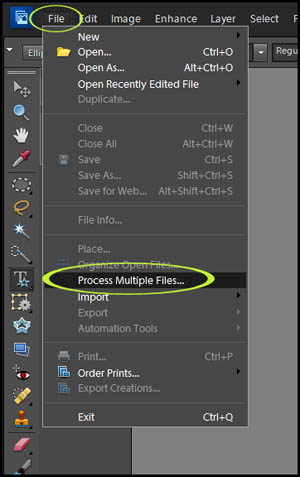
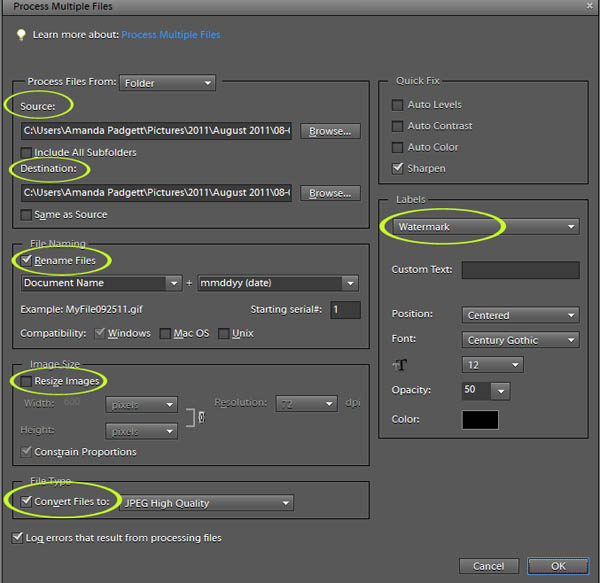







I have always wondered how to do this! Thank you so much! You are always so helpful!!!
I love these tutorials. So clear and concise. I was just referring back to your white balance post this weekend. It worked wonderfully!!!
Hey Amanda,
When I worked on PC, I never changed the size of photos when finished hitting with actions and flattening. I would save the new version with original and then share the edited ones to Flickr. Now I am working from a Mac. I work on the photos in PSE10 same way I used to and when I flattened and try to share, I get a red message saying the files are too big and/or unrecognizable file type. What has happened? Going for a mac class Wed but not sure if they will be able to help or not. Thought since you have a mac you might could give me a run down on workflow starting with loading pics down to sharing and posting to blog.
blessings!
Sharon
You are always so helpful! Thanks for the great tips, Amanda.
Hallelujah!! I will start using batch processing for resizing TODAY. I know it will save me a ton of time.
However, I just want to get LR, so I can batch edit too.
Great tutorial Amanda! Thank you so much for sharing!
Honestly, you just saved me SO.MUCH.TIME. Thank you! I have been resizing every single image for my clients’ galleries. Who knew that I could do it all with just a few simple clicks in a matter of seconds!?