Due to some excellent questions about exceeding memory and moving images, I will do a follow to this post on Wednesday.
Okay, so you’ve been clipping along, learning tons about editing in Photoshop Elements, but how does your file management look? If you wanted to find a particular image from last year, could you do it quickly? My bet is that for most of you, the answer would be no.
To help you get a better file management system started, I am going to write a few posts on using Photoshop Element’s Organizer. It’s an amazing and very helpful part of Elements that can significantly aid you in your long term storage of pictures and your overall workflow. I promise.
Below is a screen shot of what my albums look like. Now, if I used Organizer as my primary file management program, you would see a whole lot more albums (I use Lightroom, which has Collection Sets and Collections, very similar to Albums).
How do you create a new album? You can do it with or without having images selected that are going to be in it.
- Under the word Albums on the right-hand side of Organizer, there is a green + sign. Click there and then a drop down menu will unfold.
- If you know you will have many sub-albums, then first create a Category, like Family or Photo Shoots or Events.
- Then click the green + again and create the album you want the pictures at hand to be in, like Baby Grady or Biltmore Estate, etc. Make sure that you select the Category you with that album to be in. Don’t worry if you place it in the wrong one; you can click and drag it to another category later.
Below is an example of me making an album for pull back shots, which I put in the category of Everyday Elements. Eventually I will make pull backs a category and inside it place albums for newborn pull backs, portrait pull backs, boudoir pull backs, etc.
If you did not have images highlighted when creating the album, you need to add them now.
- Highlight the ones you want to be in that album
- Click on one of the image thumbnails and drag to the album.
- Repeat until all the qualified images are in the album.
Now, once you have all the pictures in the album, you can access that album in Photoshop Elements full edit mode, via the Project Bin.
- Click on the tab that says Project Bin. It will say “show open files,” but all you have to do is mouse/arrow pad up/down until you find the album.
- Once on the album, all the pictures in that album will show in Project Bin and you can select one or more pictures to edit.
- This is beneficial because you can make sure your edits are staying consistent in color, contrast, etc.
- You can move between albums as needed
I made a 15 minute video tutorial showing how to make the album categories and albums, plus access them in PSE full edit mode. If you are reading this in a blog reader or via email, the video will not show up for you; it can only be viewed at the blog, so click over if you wish to view it.
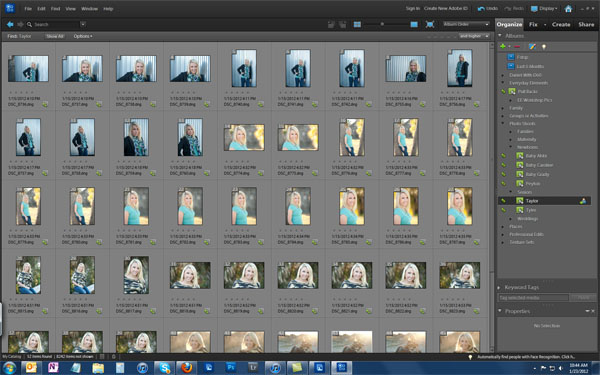
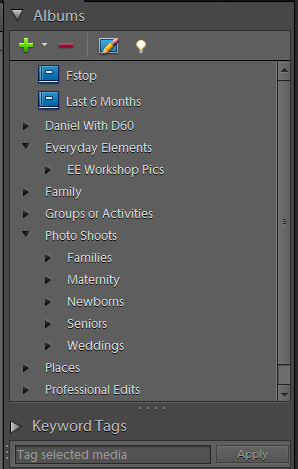
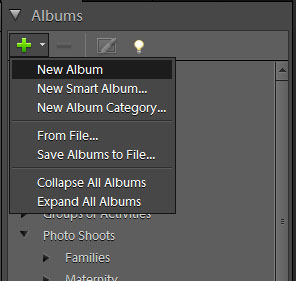

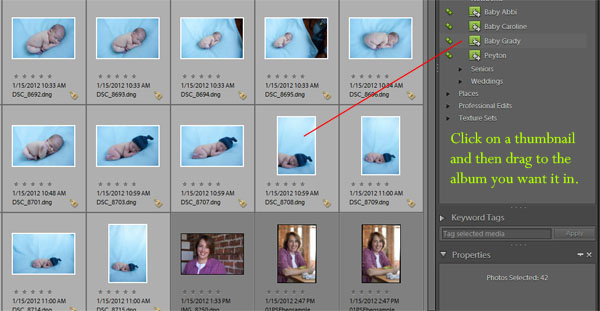
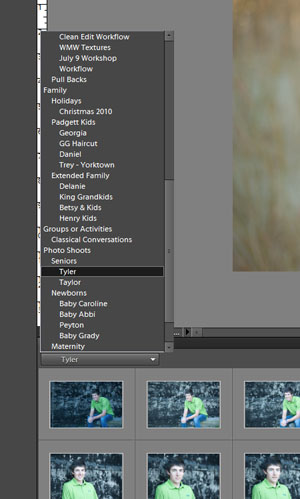







this is a great tutorial Amanda! Thanks! Do you find that you run out of space in the Elements organizer quickly? I’m not sure if I should be moving albums out of there, but mine started giving me a warning that the memory was full so I stopped using it.
Great question, Laura! If you find yourself running out of space, the problem may lay more with you having too many pictures on your hard drive and thus not enough memory/power to run Organizer.
There is an option to move the images/albums/catalog to an external drive. That would be a great option for someone who is running low on hard drive space. As long as the external is hooked up to the computer, Organizer can access and manage those files just as if they were on the internal hard drive.
This is exactly what i was looking for. Love the tutorial, want to use Organizer but i store all my photos on an external drive. So what your saying is I can leave them there and still use the Organizer?
I am a little confused by where the files actually are saved. I am new to PSE and save files to my hard drive, edit in PSE and use the save as feature so I don’t lose my original in case I want to go back an reedit later. If I use the organizer what happens with the “saved” files. Will I still be able to keep the originals. Also what happens if I move the files to an external harddrive. For example when I have too many files on my harddrive I back them up to an external harddrive (and CD’s). Would I have to do anything special with the items in organizer so that I could still access them? Does this make sense?
Was wondering what Amanda replied to you on this question – I have similar questions – as I will soon want to have an external hard drive. I am using a macbook pro for importing pics and then pulling them to Elements.
I didn’t get a reply yet. I thought she said she was going to be doing another post to answer these questions. I have been anxiously waiting and checking back every few days. 🙁 I really want to get started organizing.
Thanks Amanda! I am in the process of organizing my photos now, but not so much in the organizer but on my hard drive. I do have a question for you though. For your portrait sessions, how long to you keep them on your hard drive. I want to take my 2010 portraits off of my hard drive and put them on a jump drive. But I am curious as to what I should save….the jpegs? Only the raw files? I don’t save a psd file since I use actions and so many of them have to be flattened before using another that a psd file wouldn’t help me anyways. Also, if you take the images off your harddrive and store them, do you get rid of them in the organizer as well (delete the album), or do you keep the album there even though there are no images in the album. Hopefully you can understand my jibberish here. I just want to get ORGANIZED!!!! Thanks!
Was wondering what Amanda answered you on your questions. I have similar questions also. I am currently importing images onto my macbook pro and them bringing them to elements.
Hi Amanda. I had PSE a long time ago and recently forayed back into photography. I love seeing how different actions and settings can really bring a photo to life. Right now, I can’t really justify the expense of CS5 and have been looking at PSE. What is your opinion between the two? Can I still do most of same editing if I only have PSE? I want to move on to the next step, I just can’t decide on a direction to go right now. Thank you for your help.
Thank you, Amanda!!! I am new to PSE and was struggling with albums/tagging, etc…So much clearer to me now. Off to “organize” my pictures into albums, and will be checking back for your response to the gals above. Thanks again!
Hi Amanda – thanks so much for the tutorial. I have one question though – what is the advantage of organizing into albums vs. tagging your photos with keyword tags. For example, in the video, couldn’t you have just used a keyword tag on all the “Tyler” photos and found them that way? Is there and advantage to setting up the album? I’m curious ’cause I have my photos tagged with subject, location, etc using keyword tags, and when I want a particular subject, I sort by the keyword tag (Im using PSE, not Lightroom). I’m wondering if setting up albums would be a better approach for organization. Thanks so much!
Hi Amanda…when reading through your post you mentioned Lightroom catalog; I just purchased Lightroom and have been using elements 9 organizer for my photos. My question is, can I use both? I have just started shooting in raw and what I would like to do is edit my raw files in Lr, then export them into my window file system as a jpg that elements organizer is pointed to. If I am correct, Lr creates its own catalog, so if I do this it will be double the space? The reason for this is my daughter plays sports and I take pictures of all the girls…I then tag all my pictures, and at the end of the year I burn each girl a cd of all the pictures I have taken. From what I have read, it doesn’t sound like Lr does that. I also create a video and I start it in elements then move it over to premiere elements. Any input would be greatly appreciated!! Thanks…Kim
Kim,
You can use both, but I wouldn’t have the raw file in both as a usual practice. However, if you edit the raw file in LR, then export as a JPG file, you can have PSE Organizer set to watch your Pictures folder and when those JPGs show up, they will import the next time you open Organizer. I am not real certain if the tags will follow the JPGs once exported (I’ll be testing that tonight and will reply again if they do).
DO tags get saved with the meta data so if I use another program the tag will still be there? I really want to start organizing old pics but don’t want to go through all the work until I know how it all works. Thanks
Lesley, yes tags saved in like Lightroom will be imported along with your picture, if you click to allow it.