Did you know I have a Bachelor’s degree in accounting? I like things simple, in order, in a row. Hopefully knowing that little tidbit about me, you understand where I’m coming from with what I am fixing to say.
If an image is supposed to be straight – make it straight!!
Yes, crooked pictures is a bit of a pet peeve of mine. I get that some images are meant to be tilted; I’m okay with that. But, if you’re not going for an all-out tilt, and there is something in the image that is “telling on you,” in other words, something that should be straight but isn’t – then straighten it! Pretty please?
How to straighten an image in Photoshop and PSE:
- Activate the straighten tool in the tool bar
- Make sure the “Grow or Shrink Canvas to Fit” option is selected in option menu
- Put your cursor to the side/top of time and drag across a line/area that should be straight
If your image gets flipped horizontal or vertical as a result of the straighten, simply rotate it by going to Image, Rotate, 90 degrees Left/Right.
Yes, it is just that simple. And, because you now know how easy it is, you will take 30 seconds next time and straighten it before sending it into Cyberspace to drive others like me mad. Right? Nod your head yes, if just only to placate me. Thank you.
Now, I know this was a very simple concept, but sometimes it just helps to see it in action so below is a 4 minute video tutorial illustrating this tool. Enjoy!
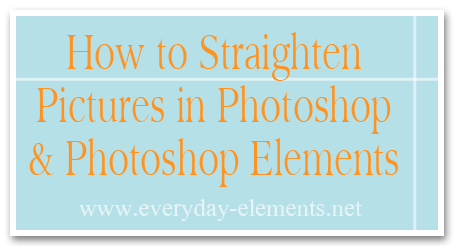


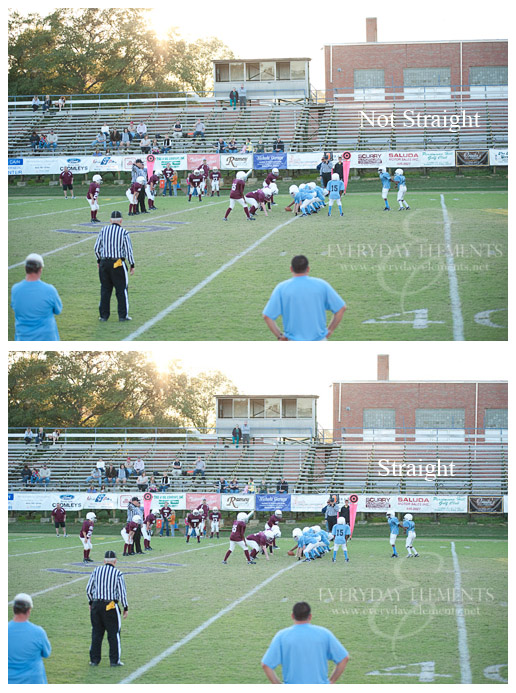








I’m with you. I straighten even if it’s only a little…it just bugs me. 🙂
It’s a peeve of mine too. ; D And fortunately it is a really simple fix!
I’ve been in LOVE with my straighten tool ever since you showed me how to use it!! = Life saver!
is the video playing for everyone else?
Thanks for the tute. Just found your blog. You can also use Picasa (free) to straighten.
It’s very simple and it has a grid to help you 🙂
ha, me too! (the accountant and particularness part)
I’m new to PSE and have been trying to figure this out. TFS. I really need to take some beginner classes.
simple. easy. important tip! thank you!
I use this technique often. However, is there an easy way to use lens correction in PSE? I love Lightroom Lens Correction, but I have not purchased Lightroom yet. My camera raw does not offer lens correction in the edition I have. Thank you.
Thanks for the tip! Unfortunately many of my images need straightening as I tend to tip to the right. I think it’s a vision or back issue as I park the car consistently to one side also.
Where on the toolbar do I find this?
Nancy
I’m so glad to hear that I’m not the only one who straightens everything. It just looks so much better!