Everyone has them – images that are sweet and adorable and touching….if only that trash can wasn’t in the back, or the laundry basket, or whatever is in the image that distracts viewers from your subject.
The BEST option is to remove the clutter/trash/objects when you are shooting. However, sometimes it just cannot be prevented or things were moving so fast that you never notices until you opened in PSE.
Good news! Most of the time the clutter can be removed easily. I say most of the time because sometimes it is either a real pill or impossible. That is why it’s best to get things uncluttered in camera.
The method I use 90% of the time to remove unwanted objects and clutter is with the lasso tool in Photoshop Elements.
The first thing you do when using this technique is to activate your lasso tool (‘l’ on your keyboard) and set a small feather.
After setting the feather, make a selection near your clutter, which has the same color, lighting and texture as the area you need to conceal.
Press ‘control’ and ‘j’ (‘command’ and ‘j’ on a Mac) to make a copy of the area we selected. Then press ‘v’ on your keyboard to activate the move tool. Click on the rectangle that comes up and move it over the clutter.
You can stretch or squash the selection as needed. Just make sure it blends in with the surrounding area. In this example I had to make sure the driveway lined up.
Sometimes it takes me multiple selections to get it just right. The image used here was very straightforward, but many times they are not.
I hope this nifty little tip makes things easier for you! If you have been following me long, you may remember that I used the same method to “swap heads.” The lasso tool is such a handy little thing!! Play with it, get to know it and you’ll find it becomes one of your favorites.
I have a new batch of PSE From Scratch quick-start guides printed and ready to mail! Click HERE to order yours.



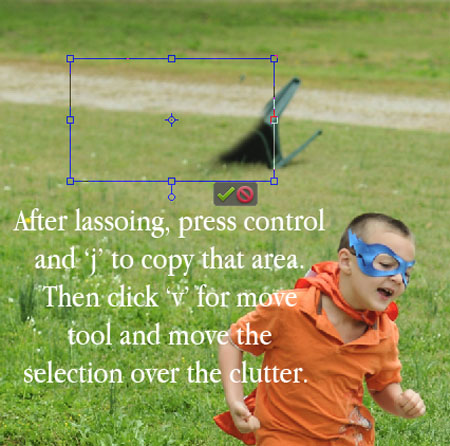








I would like to create my own action. It will be done in PSE7, how can I do this?
Debbie, no, you can’t make actions in PSE. However, what you can do is download a trial version of Photoshop CS6 and make your actions during the month you have it.
Thank you! I really need this one!
Thank you so much! I can’t wait to try this.
Thanks for this Amanda 🙂 I tried it on mine and Command J creates a new layer. It does the same thing, but when i hit V there’s no box. I just drag the area, which is a little tricky because I can’t really see it until it moves. haha
this is a very helpful tutorial!