A recent question I was asked on Facebook was how to brighten shadows in a picture. I thought that would make for a great blog tutorial, so here we go!
I am tackling the shadow issue from two directions – a jpg image and a raw image.
JPG Images:
As always with Photoshop and Photoshop Elements (and even Lightroom) there are several ways to lighten shadows, but here are two quick and effective ways:
- Levels – create a Levels adjustment and move the gray slider to the left, which will lighten the shadows. If the image gets too hazy, move the black slider towards the right a bit to bring back contrast. If the image is too bright, use a black brush and conceal the area that is too bright (see video).
- Screen layer blend mode – create a Brightness/Contrast adjustment layer, then change the layer blend mode to Screen. This will significantly fill in shadows. You can invert the layer (press control and i on your keyboard to invert) and use a white brush to reveal the brightened area only where you want it.
Raw Images:
Open your image in ACR (Adobe Camera Raw) then tweak the slider listed below for your PSE/PS version:
- PSE 11 – go to the Shadows slider and pull the slider to the right, towards the right, until the shadows are brightened to your taste.
- PSE 10 and older – go to the Fill Light slider and pull to the right until the shadows are brightened to your taste.
The video below shows how to do the above steps. If you are reading this in an email or blog reader, click here to video the video.
The images used in this tutorial were taken during the sunset shoot at the Prime workshop, which was held September 22-23. A recap post is coming soon – can’t wait to tell you all about it!

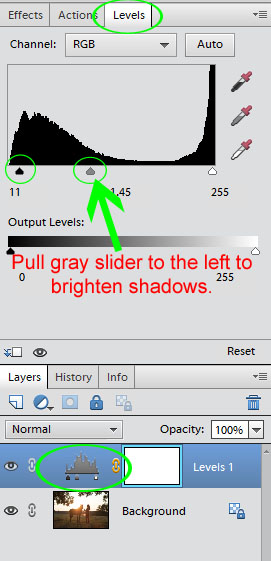
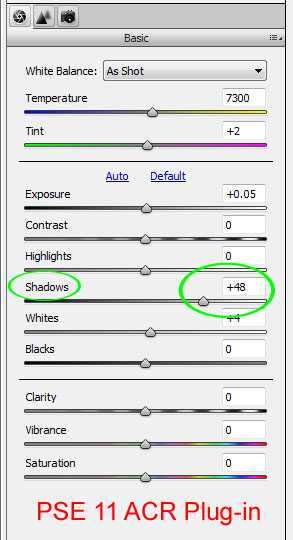







Great tutorial Amanda! The video is super helpful!
I always learn so much when I visit you! Thanks Amanda…can’t wait to try it! Lisa~
Thanks – great tutorial.
such a gorgeous picture to illustrate this action! beautiful!