The Mission
A few weeks ago I told Facebook readers that I was ready to “cook up” another action and asked them what they would like to see. Several times a “matte finish” action was requested.
So, I twiddled now and then and came up with something I was pleased with, and I thought long and hard about giving it a clever, unique name.
Make Matte
If you have been following me for any length of time, you will know that I’m not good at naming things, so I usually go with ultra basic or really bizarre. So, be happy this one landed on the basic side of things. 😉
Answer to Questions That Will be Asked
- How is the matte finish created? By using my favorite adjustment layer – Levels! If you are curious about what is going on, just click on the Levels icon in the Layers panel, and look at the sliders. Adjust them to see what is happening and to change the look even more.
- Make Matte works in both Photoshop CS and Photoshop Elements, for at least the last five versions of each.
- The action works on both Mac and PC (a common question).
- You can minimize the matte effect by utilizing the mask, using a soft, black brush at low opacity and brushing over area you wish to reduce.
How to Get Make Matte Action
This matte action is going into the soon-to-be-released upgrade of Everyday Essentials, so that is the drop-down category you will see it in (in PSE 11-6).
You can download Make Matte by pressing the button below (I worked hard on the button too).
And, because it just helps to SEE it, below is a video tutorial showing how to use Make Matte, how to “brush off” the effect on small areas and how to install the action in Photoshop and Photoshop Elements. If you are reading this in a blog reader or email, you will have to click over to the blog post to see the video; the coding gets lost in transit.
Lost When it Comes to Actions?
If you are new to Photoshop Elements and actions are unfamiliar to you, take a look at my Getting Started With Actions webinar and notes. It is a comprehensive 1.5 class that teaches you what actions are, how to install them, when to use which actions and HOW to use them.

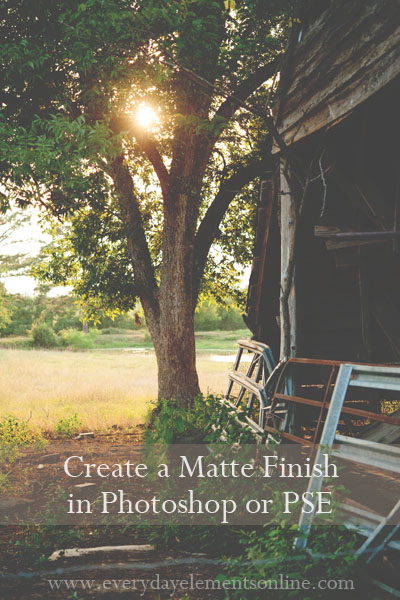


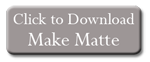
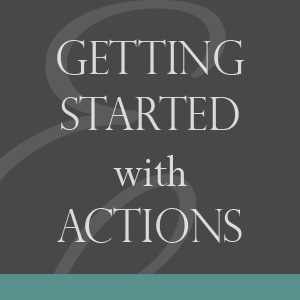







Thanks for posting the wonderful action. Unfortunately i cannot download it. Getting an Error message “Cart Error: Free Checkout will be available again on March 5, 2013 @ 00:00 MST”
Sandy,
I am sorry for the trouble. The free download limit (at ejunkie) of 200 was reached early today. I sent you an email about it, did you receive it?
I have set up a free download in my new checkout cart, so those reading this reply, you can go ahead and click to download and you should be good to go.
Yes, I’m sadly getting the same error as Sandy.
Callie, I am sorry the free download limit was hit early on. But, I sent you the action via email, did you get it?
I have set up a free download in my new checkout cart, so those reading this reply, you can go ahead and click to download and you should be good to go.
Amanda, thanks so much! I cant wait to use it.
Thank you! And especially thank you for the clear instructions. Clear instructions make it so much easier for me to pass your link along to others and not have to worry that they are going to be contacting me to help walk them through it! 😉
Thank you! I’m excited to try it out. It is very generous of you to share it with us.
Thanks so much for the AWESOME free actions!!
Thank you for the action! I love matte finishes.
Is there another way to get or purchase this matte download?
I had this action but my computer is at the shop, using my fiance’s computer and trying to download it and it’s not working! :-/