written by Beckie of beckiegkengle.com
Today I want to show you how to lighten up an image using the gradient tool (I will be using CS5, but I do believe you would use the same steps in PSE#).
(the image below is not mine, but I was given permission to use it without credit by the original photographer)
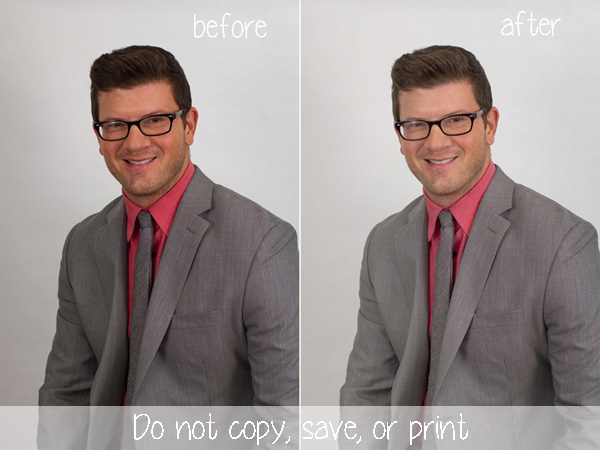
First, make sure you have your gradient tool selected, and your white in the foreground. And then select “foreground to transparent” in the drop down box, and set the blend mode to “soft light”.
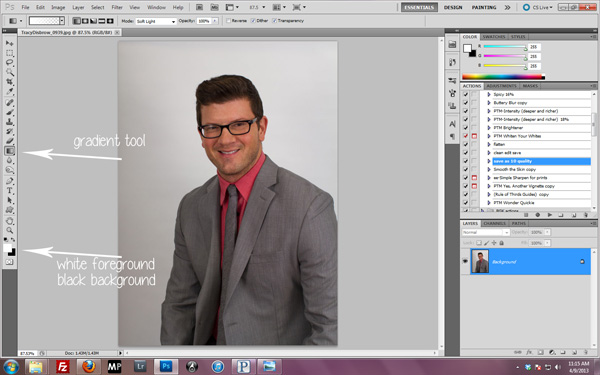
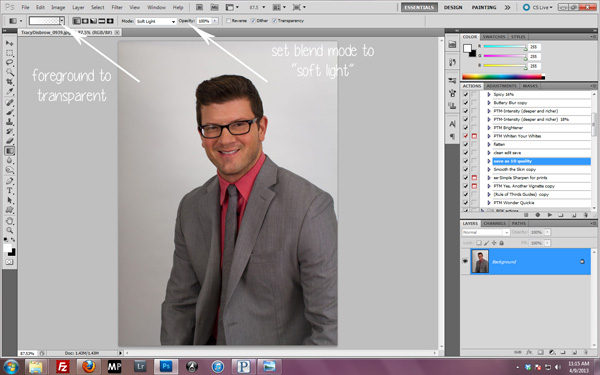
Now, “draw” your line from the darkest side of your image to the lightest (in this case from left to right).
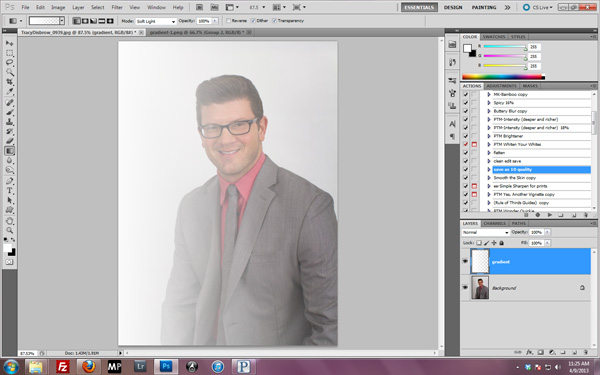
Now, set your blend mode to “soft light” and adjust your opacity to taste! 🙂
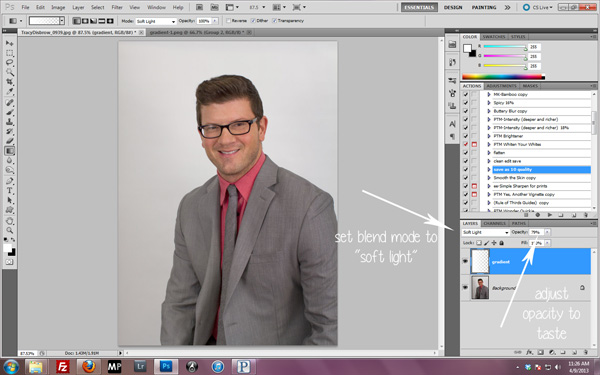
And voila! You have now corrected an image that was too dark on one side! 🙂
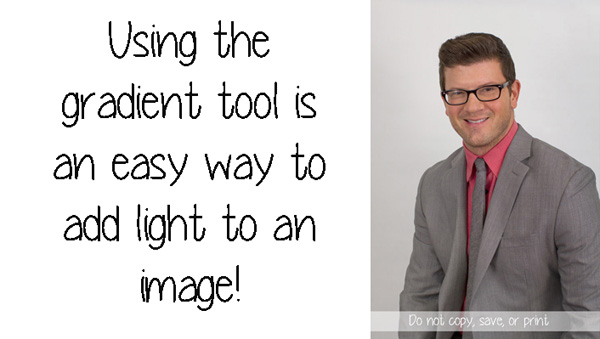
If you enjoyed reading my post and would like to follow more of my journey through life in photography, feel free to visit my blog or follow my Facebook page!







Hi all – always appreciate your tips and the time you put in to post them! This one has me a bit perplexed. Followed the instructions thru to the point where you “draw your line from the darkest side of your image to the lightest”. This seems to open another layer (gradient in your example above). This didn’t happen for me. I’m using PSE for the Mac. Did I miss something?
Thanks for all your help and guidance!
Hi Jeff. I’m sorry this isn’t working. I don’t use a Mac so I can’t say for sure what the problem might be. When you “draw” your line, what does happen? I am wondering if maybe you’ll need to create a new blank layer first and do your gradient on that layer? Try that out and let me know if it works. If not, I will research and try to figure out what’s going on! 🙂
Hi again Becky –
If I just draw the line as instructed, the gradient affects the overall jpg. But using your suggestion in the comment, I opened a new blank layer and worked my gradient on that. As we say in Brooklyn – voila! It works. Just had to manually add that layer. Thanks! Excellent suggestions all! – J. 🙂
Jeff that’s great! I’m glad it worked for you!!
Same thing for me, I had to manually create a new layer too….sometimes PS is just weird like that. =)
I had to had a new layer as well. PC in PSE
I discovered your blog a few minutes ago. I think you do marvelous work. I love the things you explain here. I will surely use it.
Thanks
Wow, I’m lost trying to do this in PSE. There’s no “soft light” blend option (except the regular one in the Layers palette) and how do you ‘draw the line’? In PSE do you use Gradient or Gradient Map? Tried both and couldn’t do it either way. Would love to learn how to do this. Could you write instructions for PSE? Love everything you do, Amanda — thanks so much!
Thanks. PS for Windows, works exactly as originally instructed, and solves a problem it would have taken me days to figure out how to do best… so I’d have given up long before I found the solution.