Brush Option Menu = Home Base
Remember in the series intro post I mentioned that each tool has its own menu, ways you can customize it to be just what you need. That menu is called the “Option Menu.”
Almost every time you need to alter the brush, other than for the size of it, you need to return to the option menu.
How to Get to the Option Menu
The option menu is opened as soon as the brush tool is activated. You will find at the BOTTOM of the screen in Photoshop Elements 11. For all previous version of PSE it is at the TOP. For Photoshop CS6 and older versions it is at the top also (see screen prints towards bottom of post).
If you open the Photo Bin in PSE 11, the bottom will change to that. To get back to the brush’s option menu, simply click on the ‘Tool Options’ icon (circled in image below).
What are the Options for the Brush?
I know we all want to get to the nitty-gritty of brushes, but we have to get familiar with the menus and choices so we know what is there and why we need them. The post after this one will dig deeper, so stay with me.
- Brush (type): This is where you change brushes, whether from a soft or hard brush (explained later), to a texture or object brush, or even load new custom brushes. You can also change the stroke/thumbnail to be something that makes sense to you (again, I will explain later).
- Size: How big or small your brush is (i.e. the circle that your mouse is when the default brush is used). You can also change the size of the brush with the [ and ] keys on your keyboard, or hover over the word ‘Size’ with your mouse, click and move to increase/decrease it.
- Opacity: Decrease/increase how solid the color of the brush appears when you click your mouse and move over the image. You can hover over the word ‘Opacity’ with your mouse, click and move to increase/decrease it.
- Mode: How the color of the pixels applied with the brush interact with the other pixels on the image (or project). Most of the time (when editing portraits) you will leave this on ‘Normal,’ but we’ll discuss that later.
Photoshop and PSE Similarities
The main brush option menu is very similar between Photoshop and PSE. Below are the menus for PSE 10 and Photoshop CS6. The brush option menu for PSE 11 (see above) changed a good bit, moving from the top down to the bottom, and the layout is a bit different. However, the essential components are still there.
For the most part, I will keep the two programs together in the tutorials, but on occasion I will need to do separate posts for the two programs.
Typical Brush Settings
The average PSE/PS user, who is editing portraits, flowers, landscapes, etc., will mostly use a soft brush, set to Normal blend mode, at varying brush opacity. Take a minute to check your settings and see what you have.
Coming Up Next
Sometimes I write too much in one post, which can be overwhelming to new users, so I will be breaking this down into many digest-able tutorials so that no one feels like they are drinking from a fire hydrant.
Next week we will talk about types of brushes, hard versus soft, and brush opacity.

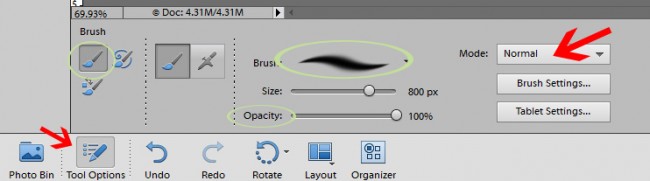
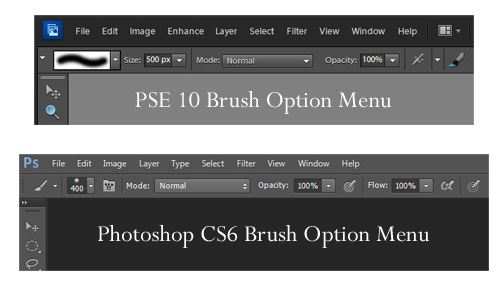







Thank you so much for the series and explaining all of this! I use brushes so much, it is going to be wonderful to learn a little more about the capabilities!
Hi, thank you for such good posts about brushes, they are very usefull for me!! Now I am struggeling about saving my ownmade brushes in pse11. I can save them, but not having them savnede in the program – if you know what I mean…;) i have to load them every time I’m using them. Do you have a post for this too? Thank you for posting, hug Kjersti
Everyone always enjoy your posts with lessons – thank you!
Thank you!
What a great and much needed series for me. Thanks!!!
Brushes are just the coolest tool! But I never seem to be able to be consistent with them. Sometimes I get them to work for me, and other times I can’t even load a new brush into my PSE. This is going to be a great series for me. Thank you so much and I can’t wait for the next lesson.
Thank you for putting together this series on brushes. I am looking forward to learning more about this topic and becoming a better PSE user!
These small bites are just right. It really gives you the time to digest the new information.