One of the best things yet most confusing things about Photoshop and Photoshop Elements is that there are always different ways to do the same thing. That is wonderful because users can experiment and find the way that works best for them. However, it can be confusing to new users because they keep seeing and hearing different ways and it can easily overwhelm them.
Today I am going to show how to apply textures in three easy steps. I have written other tutorials about applying textures, but this will be the simplest one yet.
This tutorial is 100% applicable to both Photoshop and Photoshop Elements. The screen prints below are from PSE, but the video tutorial was doing using Photoshop.
To start, simply open the image you wish to apply textures to and make sure you know where your textures are saved.
For those who are new to Photoshop and PSE, textures are images of textures or made to look like textures. They are not like actions; they do not need to be “installed.” Once you download a texture or texture set, save it somewhere on your computer that you can easily find later.
Apply Texture by Using Place Option
Go to File in the top menu, then down to Place (or Place Embedded in Photoshop CC). Navigate to the texture you wish to use on the image. Stretch the texture to fit the image and click the check mark.
Blend Texture With Image by Changing Blend Mode
Change the blend mode to Soft Light or Overlay. You can find the blend mode just under the word “Layers” in the Layers Panel; it will say “Normal.”
Use Mask and Brush to Reduce Texture
Add a mask and use a low-opacity, soft, black brush to conceal the texture over areas you don’t want it to be as strong. The mask icon is a rectangle with a circle in the middle.
Below is a very quick video tutorial showing these steps in Photoshop CC. If you would like to try out some textures, you can download this free texture pack.

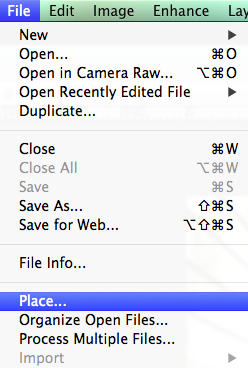
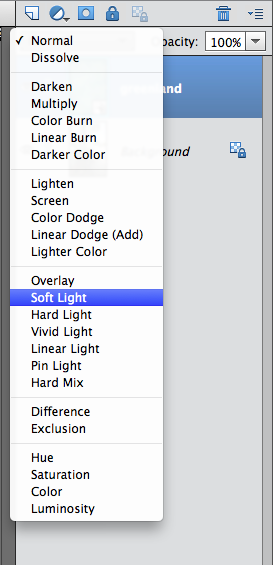
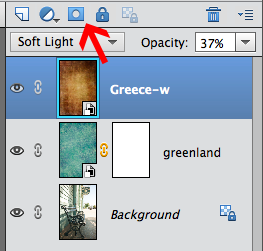







Thanks Amanda. Hope you’re having a wonderful summer!
Hi Betty! Thank you! I hope you are having a great summer too! <3
Amanda, I need to give you a huge hug…..why???? Because, NOW, finally, you made it so easy that I understand how to use textures, and I have been trying to learn for months now. I really appreciate your eagerness to help and to teach. Tank you so much!
Nancy, I could give you a hug too! It makes me so happy to know that this tutorial made a difference for you. That was the reason I wrote, so thank you for taking time to let me know. 🙂
An addiction to sports gambling is rather similar
to any other kind of addiction as the addiction begins to take
charge and control your life. Then he added a ton of third-and-mediums
and third-and-longs. There is also a trend of many college students
running up debts on sports betting.