Time to show off your Photoshop or Photoshop Elements editing skills (or put in some practice). This week’s Show Your Skills picture is a flower shot I took back in August. I thought it would be a fun edit because you can really try out new artistic and creative things like actions, photo veils, textures, frames, etc.
And, to make this link party even more fun, each week I giveaway something Photoshop Elements or photography related. Last week it was a $15 gift card to Isabella LaFrance’s boutique. Isabella also generously offered to provide an additional prize, so we will have two winners instead of one! The lucky winners were images #1 Amy W. and #8 J. Ziel. Congratulations!!
Here are your random numbers:
1 8
Timestamp: 2010-11-14 20:28:52 UTC
This week I am giving away one set of Morgan Kervin’s posing guides. The guides are worth $25 each, and are wonderful for inspiration and has helpful tips for those more difficult poses. You must link up an edit of the image below in order to be entered in the giveaway.
Okay, onto this week’s picture to edit. Below is the SOOC shot and you get to edit it however you please. To download it, click on the image and then go to ‘Actions’ and then ‘View All Sizes’ and choose the file size you would like to download. Or, to go straight to the largest size, click HERE.
Below is my “play.” I tweaked it in Adobe Camera Raw (this was a RAW file), then did the following using Photoshop Elements 9:
- Hue/Saturation adjustment layer, increasing the saturation of the Master, then lowering the saturation of the Reds just a bit.
- Brightness/Contrast layer, adjusting nothing but changing the blend mode to Soft Light to give the colors some more punch. I lowered the layer opacity down to like 20%.
- Dodge/Burn layer to lighten the center of the flower and darken the petals a bit.
- Hue/Saturation adjustment layer, going to the Yellows, increasing the saturation and pulling the hue slider to the right just a bit. Inverted (control + i) and brushed only over the yellow of the stamen (I think that is right LOL).
- Flattened.
- Opened two textures, and dragged them each onto the image, changing the blend mode on one to Overlay and one to Soft Light. See this tutorial for texture help.
- Lassoed a good portion of the flower and did a Gaussian Blur layer on the textures to remove some of the texture in that area but leave the color from the texture.
- Went to the background layer and did B&W Gradient Map adjustment layer, lowered down to like 20% just to desaturate the image just a tad.
- Flattened and saved.
- Cropped to a 5×7 and sharpened, then saved with a P in the file name, telling me to print that one.
- When back to before the sharpen and resized the image for the web and sharpened.
- Resized the canvas to put the color band on the bottom.
- Use the rounded rectangular tool to create the rounded corner look.
- Typed on the summer phrase.
- Merged Visible so that the rounded corners would be saved without a white background.
- Saved as a PNG.
**To add your image, upload it to a blog or Flickr, copy the exact URL to that post/image, then come back here and look at the very bottom of this post, to where it says “You are next” and “Click here to enter” in red.
Here are the basic rules for Show Your Skills:
- You are encouraged to edit however you like: your own steps, with an action, with another designer’s actions. Whatever you do is fine.
- You need to leave the copyright on the image, please don’t clone it out. I made it faint, but added it to protect myself from someone taking the image and using it for personal/business use.
- Please link back to this post. You do not have to use the button I provide below, but do link.
- Share what editing program you used (PS, PSE, Picnik, Gimp).
- You can share your image at Flickr or on a blog, then come back and add the link to that post/image in the McLinky.
- You can join in at any time during the week; you’re not limited to just today.
- I will visit everyone who links up and give a gentle critic of the edit.
<div align="center"><a href="http://everydayelementsonline.com/" title="Show your Skills at Everyday Elements" ><img src="http://everydayelementsonline.com/wp-content/uploads/2010/10/Show-Your-Skills-1501.png" alt="Show your Skills at Everyday Elements" style="border:none;" width="150" height="113" /></a></div>
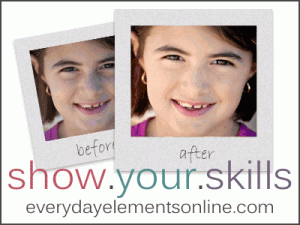










YAY! I won a prize from last week! Wahoo! Thanks, my email is jkziel@gmail.com THANK YOU THANK YOU!
Congrats!!! I’m excited for you!! Isabelle will be in contact with you tomorrow.
Can’t wait to see what you do with the flower pic this week.
Thank you Amanda-I’m excited to win from last week too! Love this weeks edit!
Congrats, Amy!! You’ll be hearing from Isabelle tomorrow.
Can’t wait to see your play on the flower, I’m sure it will be great!
So excited to play with this flower picture! Yours is gorgeous (and I learned a lot just by reading your steps!).
Thank you, Lisa! Flower pics usually are fun things to edit.
I’m glad the steps help. I felt a little pretentious listing it out, but thought that maybe someone would get something out of it, so I left it. LOL
Can I say WOW? Amanda this is gorgeous….a true work of art! Can’t wait to play with this flower and see what I can do. 🙂
Debra,
((hugs)) Thank you!! Can’t wait to see what you do, you texture-master!!
Sorry Amanda, I was having some issues, and it posted twice. Didn’t know how to remove it myself. Sorry 🙁
Christina,
Don’t worry, I can delete it. I just appreciate you participating!
This is such a pretty pic! Thanks for taking the time to do these! 🙂
Michelle,
Thank you! I love to do it; it’s so much fun to see what others create.
This is a pic close to my heart as I love flower photographs!! The possibilities are endless. Before I post any I wanted to know how many pics I can post up?
So, aside from loving flowers…I am a bit of a texture freak and had so uch fun with this one!! sorry for all the entries but once i started i couldn’t stop making more! thanks for the great picture xo
The original of this bloom is gorgeous. I tried McLinky using your instructions (which is what I was doing) and it just will not link. Is there anything else I need to do?
Beautiful picture! Thanks for allowing me to play with it. I accidentally deleted my 1st Change of Color edit on flickr and had to re-upload it..sorry…so please disregard the 1st one.
only had a few minutes tonight, but playing with the flower was a lot cheaper than paying a therapist . . . my husband thanks you : )
LOL…Priceless!
Carol, you’re so funny…love it! 🙂
Amanda, thanks for another fun flower pic to edit! I think I might have gone a little heavy on the texture, but idk…. I suppose it’s not too bad. Lol