Remember our talk about white balance last week? I discussed the WB presets that are in your camera, which you change to best suit your light. Another option is to “custom” white balance and that can be done one of two ways.
- Actually set a white balance for the light you have at that moment, then all the pictures you take after that use that particular WB.
- The second way is to put a gray card in the first image in that setting, then remove it and take other shots. You use the image with the gray card in it as the WB standard when post processing and sync the other images to match that one. I cover that technique in the next tutorial.
A quick word about gray cards – I have two, a small one and a big one. Small one is great, fits in my bag nicely, BUT it is not the best to use with all my lenses because with a few I end up shadowing the light in order to fill the frame. So, I bought the big one, which works much better, BUT it doesn’t fit in my camera bag. So, when at home, I use the large gray card. When I way I use the small gray card if it works with the lens I’m using, if not, I do the tissue trick I share in the video.
Below is a series of pictures I took with different WB settings. All images are SOOC except the first one, which I ONLY did an adjustment tweak to because it was a little underexposed.
Please note that if you move out of that light, you need to change your white balance because your custom WB is only for the light in that one spot.
Below are steps that may help you to custom WB if you have a Nikon. Canon users (and other brands) I am sorry I do not have specific steps for you. But, I can say that I know for certain that Canon users can all custom WB and it is similar to how Nikon does it except that after you do it, you have to go in and choose that particular image.
For a Nikon D90, D300, D300s, D700 do the following to custom white balance:
- Hold down your WB button (on D90, D7000 it is on the back, on left hand side, says WB) and turn the scroll wheel at your thumb until the top display screen says PRE in the bottom right hand corner. Let go of WB then push it again and hold it down until the PRE starts blinking.
- While it is blinking, fill your frame with the gray card (or tissue) and release the shutter. Your camera does not need to be in focus.
- Look to see if it says “GOOD” or “NO GOOD,” if good, then start shooting. If no good, then redo.
For a Nikon D40, D60, D3000, D3100, D5000, D5100 do the following to custom white balance (or close to it):
- Press Menu on back of camera and go to icon of a camera, the Shooting Menu
- Move down to White Balance and enter that menu item
- Move down to PRE (preset manual) and hit Okay button
- Hit okay on Measure option and yes to “overwrite existing preset data?”
- Follow the steps I gave above (and in video)
The video below is NOT great, but it was the best I could do yesterday, which was a very crazy day for me. As soon as I make a better one I will replace it. Sorry for all the closed-eye talking I did; I think it was the nerves.
Oh, one more thing – I set the ISO to 800 because the light wasn’t great and I knew Georgia would not be the stillest subject and I wanted to make sure the shutter speed stayed fast enough to keep her in focus.
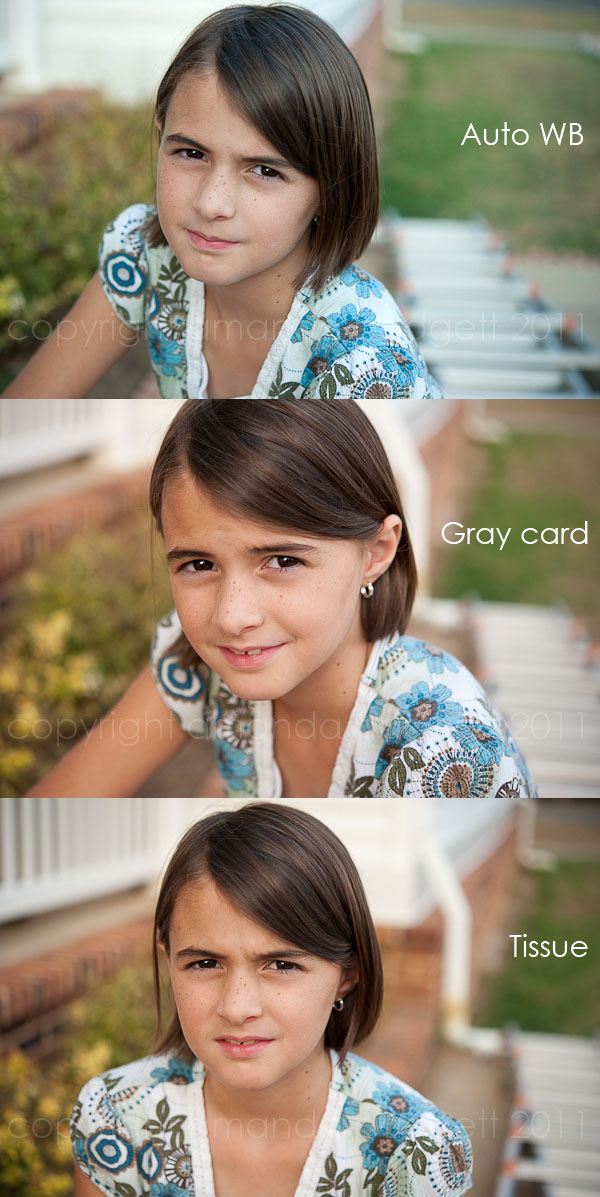







Amanda , you are awesome! Thank you so much for taking the time to do all your tutorials and videos! They are so helpful! It’s difficult to find information out there about camera settings like WB, but you have explained it so well and I feel like I understand it much better now. Just wanted to let you know how much it is appreciated 🙂
What a great tut.. and video.. I am going to take and apply it to my Cannon.. wish me luck!.. and p.s. I love that you are a homeschooling mom ( same here)
Maddie
I love it!!! Thank you for the video ~ it makes all the difference for me understanding it. And I love that it was REAL LIFE 🙂 (Daughter wanting to let dog out, etc…) because as we all know, that’s how it really goes with kids ♥
Thank you so much for taking the time to do this. I feel like I understand it better. I have a Canon and haven’t tried this yet, but I will! Also…thank you for providing actions with info how to install them. I just downloaded a bunch and can’t wait to try them out.
Thank you so much for this tutorial… it really helped me understand how to work WB better. Thanks!
Thanks so much for the tutorial- especially the info on how to do it specifically on my Nikon! And, BTW, I love how you are keeping it real! Those are real kids you have there! 🙂
LoveLove love all your tutorials !
Carol in FL
I have been considering buying a grey card for some time, now I know I can just use a kleenex! HOW AWESOME!!! THANK YOU!! 🙂 I’m a canon user, but I don’t have the steps down on setting the custom white balance. There are good you tube videos on it…
OMG-What a great post. ILOVE THIS!!! and I really need this.
you know I’ve been in LOVE with the tissue tip since you told me about it a few weeks ago!…….one of my favorite little tips!
and I loved watching your video Amanda!!
Thank you so much for this tutorial, Amanda! No worries about the video, it was great! I’m excited to do that on my next shoot this weekend. I had no idea a tissue would work so well! Thanks for all the great tips!
This is so helpful – I’ve always stayed on auto when it comes to WB!
Amanda, this is great! I would have never understood it without the video. I love how you include your family. I love how your daughter was worried about Rosey. Love it! Thanks so much!
I just took a couple photography classes, and this subject is one (of quite a few!) that I know I need to work on. You make it all look so easy!!
Amanda,
thanks so much! i will start practicing this asap. my wb is always off, so i have been wanting to do custom for a while.
Great video!! Love how you are keeping it real:) And thank you for taking the time to share these wonderful tips with all of us!!
Thank you for the tip about the tissue! Laughing because my kids are the same way!
I have a Sony a300, I wonder if there is anything I can do on camera to set that with a gray card, do you know?
Finally, now explained at my level of photography. Thank you!!!!
Thank you so much for your tutorials! The tissue trick is so useful since I’m a student and can’t exactly purchase all of the equipment I would like.
You’re great!
THANK YOU! You help me have to best light bulb moments.
The tissue looks great, thanks for all of your tips!! Love your kiddos, they are troopers. My boys would not even sit there and do that. I am going to try this.
I always use Auto WB but this makes a huge difference. I can see how it will save time in editing. Thanks so much for the Tutorial. I really appreciate it. 🙂
You are such a life saver! You give out great advice in terms I easily understand and love your video tutorials. THANK YOU!!
Hi, thanx for this tutorial and thanx to Rose being patient. Im putting my daughter in the “amateur photography helper” too 😉
Oh THANK you for this video. Oh my I can’t wait to try out my gray card when my 3 year old gets home from school today!! Your video is perfect. Easy to understand and to relate to! 😉
What if you have a Canon Rebel T5?