Recently someone asked if there was a substitute for the color balance adjustment layer, since that is an adjustment in Photoshop and not available in Photoshop Elements. I thought it was a great question and decided to answer it via a blog tutorial.
Color balance is an adjustment layer in Photoshop that allows you to easily alter the color channels of an image. The changes made can be made via a curves or levels adjustment also, it’s just that the layout and labeling in the color balance adjustment layer is very easy to understand and use.
If you want to reduce a color, say blue, in an image, you simply click on the slider for that color and move it towards the opposing color. You can use the layer mask and conceal areas you don’t want the change or invert the mask and use a brush to reveal the change is small, local areas.
To make similar changes to an image via levels (and/or curves) you need to understand how the colors work. (This is illustrated more thoroughly in the video tutorial at bottom of post).
- Red channel controls both red and cyan – as red go up, cyan goes down and vice versa.
- Green channel controls both green and magenta – as green go up, magenta goes down and vice versa.
- Blue channel controls both blue and yellow – as blue goes up, yellow goes down and vice versa.
Below is a short video showing quickly how to use the color balance adjustment, then how to produce the same effect with levels, in both Photoshop and Photoshop Elements.
If you would like to learn more about layers in general, check out the All About Layers workshop recording and notes. Also, there is a Levels workshop/webinar available in the webinar bundle, if you would like to delve deeper into the levels adjustment.
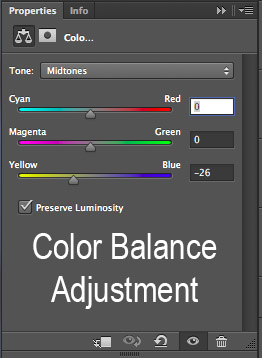
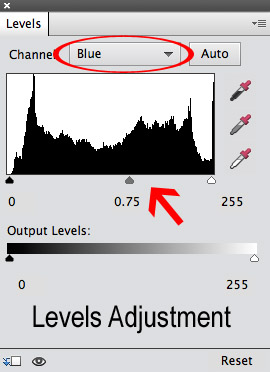







GREAT and useful info!! You are invited to share this in the tutorials forum at DigiScrapAddicts (it’s free!!) http://digiscrapaddicts.com/forum/forumdisplay.php?92-Tutorials
Thanks for this tutorial! Since my camera is P&S, I often have to color correct my photos.
And again I say, what in the world would I do without you?! My goodness you explain this stuff so wonderfully. Like I would ever know about levels, let alone color ones without you. Thanks so much. Great, quick tutorial!
Great tutorial – loved it. Very useful information. Merry Christmas to you and your family!
LOVED this! All these yearsusing photoshop and never thought about color balance and howit affects the look of our skin in pictures. That’s why everyone else’s “people pics” looks so good! Thank you so much for the video.
I am self-taught and enjoy your tutorials! This one hit the spot as I am still struggling lighting. The Everyday Essentials package makes things so much easier for me and what a difference it makes! Thank you and look forward to more inspiration!
Joan, thank you so much for the sweet feedback about the Essentials set. I really appreciate it! I am glad this post was helpful to you. <3