Once you have been dabbling in photography for a bit, you will eventually look at a picture on your computer and think “Now, what was my ISO for that picture?”or “What aperture did I use to take that?”
When you take a picture with a digital camera, you can instantly look back at the LCD screen and see what your settings were, like ISO, aperture, shutter speed, etc. Many people think that is the only way to see the settings and that once the images are uploaded to the computer the information is gone. Not so. That information tags along with your pictures!
There is a simple, simple way to see your settings in Photoshop Elements, Photoshop CS/CC and even Lightroom. Today I am only going to show how to do it in PSE and Photoshop. Photoshop users – I used PSE for the screen prints but the steps are EXACTLY the same for you.
First open an image in PSE (or Photoshop). It can be new or old, JPG or raw. If opening a raw file your ACR will open first, so just click Open Image at bottom right corner of screen.
Once the image is open, go to File in the top menu, then down to File Info (shown below).
A light gray menu/box will open up. Click on the tab that says Camera Data. There you will find all kind of helpful info such as ISO, aperture, shutter speed, lens used, the focal length (if a zoom lens was used), if the flash fired and more.
Below is a screen print of the information for the image I shared above.
A bit about the picture and camera info – the image is unedited (I am pretty sure LOL). The weather was very overcast so I had to bump up my ISO, use the widest aperture I could and allow a slower shutter speed to get the image well exposed (note the shutter speed was really too slow for the lens/focal length I was using so I had to hold really still).
A little extra tidbit here – the information or camera data is also referred to as the EXIF data. Sounds very techie, I know, but it’s basically all the data your camera captured when taking the photo. So, when someone asks, what is the EXIF data for that picture, you know where you can look. 🙂

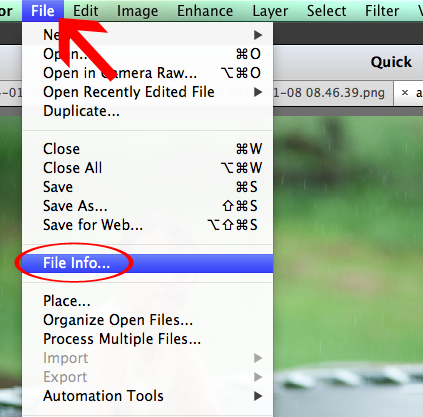
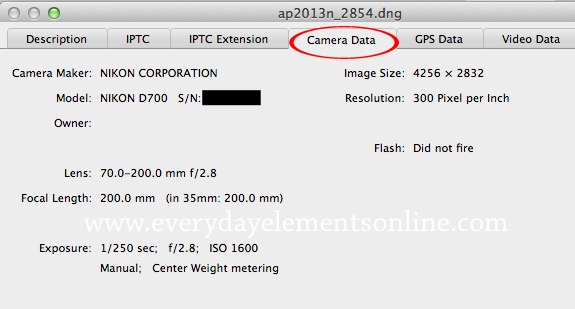







I always learn something from your posts! Thank you.
Wow, I never knew that was a place to find that info. Thanks for such helpful information.
HI!
I am shooting with a canon 6D and using PSE 11. How do I see the Image size and resolution? On mine it is blank for both of those fields. Do I have something turned off in settings or preferences?
Thanks for you Help.